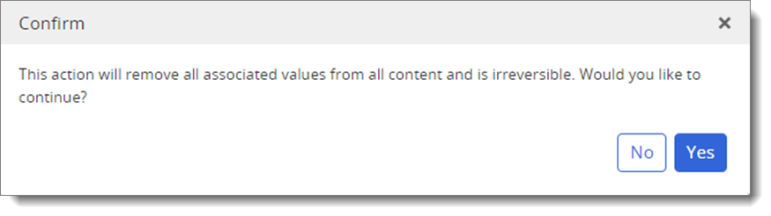Creating Custom Content Attributes
Important: Only Policy & Procedure Management Administrators can add, edit, and delete Custom Content Attributes.
Custom Content Attributes is a feature in Policy & Procedure Management that allows you to create new database fields for Assessments, Campaigns, and Documents. These fields are defined by System Administrators, and then used by content owners to include more meaningful data in content reports. Once applied to content items, the data can be viewed in Browse, Content Details report, and under the Properties section of the Overview page.
Custom Content Attributes can be added to documents as inserted field properties. See the Document Info section of Inserting Field Properties for more information.
Create a custom content attribute
Note: The default limit is 15 attributes. To inquire about managing this limit, contact NAVEX Customer Support by submitting a request in the Community
-
From the navigation pane, click Settings & Tools > Content Setup, and then click Custom Content Attributes.
-
Click Add Custom Content Attribute, and then type information in the following fields.
Fields Description Name This indicates the name of the attribute. Type This indicates the type of attribute; Text, Whole Number, and Date.
Note: Date format is independent of the system Date Format listed in your General Properties > System-Wide Settings. The format can be chosen from the Date Format list when creating an attribute.
Allow Multiples This allows multiple values for the custom content attribute. By default, an attribute allows only one value per content item. Select from Range of Options This allows you to create a list of unique attribute values for a custom content attribute.
When Select from Range of Options is selected, do the following:
-
In the Add to the list of values for this attribute, type the name of an attribute value, and then click Add.
-
The newly created value displays in the Assignable Values for this Attribute box.
Note: You can add as many values as necessary. To remove a value, click the value in the list, and then click
 .
. -
-
Click Save.
Edit a custom content attribute
-
From the navigation pane, click Settings & Tools > Content Setup, and then click Custom Content Attributes.
-
Select the existing attribute you want to edit.
-
Make the necessary updates, and then click Save.
Delete a custom content attribute
The attribute values cannot be deleted if they have already been assigned to content. If you attempt to delete an assigned attribute value, an error message will display.
To delete a value assigned to content items, you have to delete the entire custom content attribute from the system.
Important: Deleting custom content attributes is irreversible.
-
From the navigation pane, click Settings & Tools > Content Setup, and then click Custom Content Attributes.
-
Select the existing attribute you want to delete.
-
Click Delete, and select Yes to confirm.