Archiving a Content Item
The Archive is intended as a permanent storage area. Whenever an item moves to the Archive, it is stored for future reference indefinitely.
Important: For a content item currently in Review or Approval, first send it back to draft, then you can archive it. If a content item is part of an active campaign, archiving is prevented until the campaign is archived to ensure all users complete their assigned tasks.
Archive a Content Item
- Open the content item you want to archive.
- In the More box, click
 , and then click Archive.
, and then click Archive.Note: If a new version of the content item is started an alert appears.
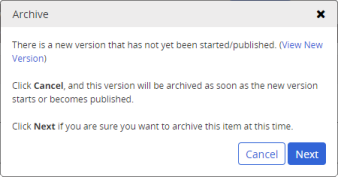
- In the text area, type a reason for archiving this item using the formatting options available in the text editor toolbar.
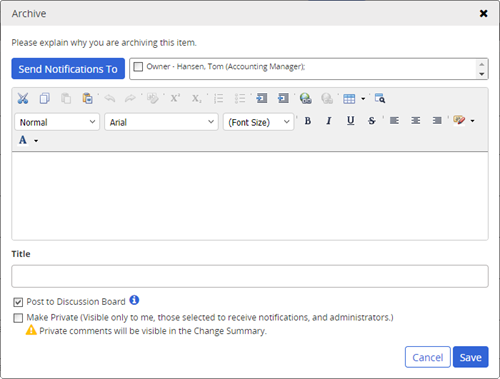
- To complete the archive, do any of the following:
- By default, no one is notified that the item has been archived. The owner's name is added as a suggested recipient but will not receive notification unless you select the name.
- To select writers, reviewers, or approvers currently assigned to the item from the corresponding tabs, click Send Notifications To. To include any other user as a notification recipient, click the Other Users tab, and then select users by department or job title, or search for and select specific user names. When you are finished adding recipients, click OK.
- The first 70 characters of your message text are automatically inserted in the Title box. Change the title text if desired.
- If you do not want this change summary added to the discussion board, click to clear Post to Discussion Board. (The change summary will still be accessible from the Version History page of the item's Overview tab.)
- If the change summary is posted to the discussion board, anyone with access to the content item by virtue of their role or system permission assignments can view the discussion. To restrict access to only those selected as recipients and administrators, select Make Private. (The change summary will still be accessible from the Version History page of the item's Overview tab.)
- Click Save.