Assigning a Manager
You can either assign the current user as a manager of other departments and users, or you can assign some other user as manager of the current user. For details on what being a manager in Policy & Procedure Management entails, see Manager Permissions.
Assign a User as a Manager
- From the navigation pane, click User Setup > User Manager, and then select a department.
- Select a user from the list, and then click the Manager tab.
- Click Assign [user name] as a manager for other departments or people.
- If multiple sites exist, select the site or sites containing one or more departments or users you want the current user to manage.
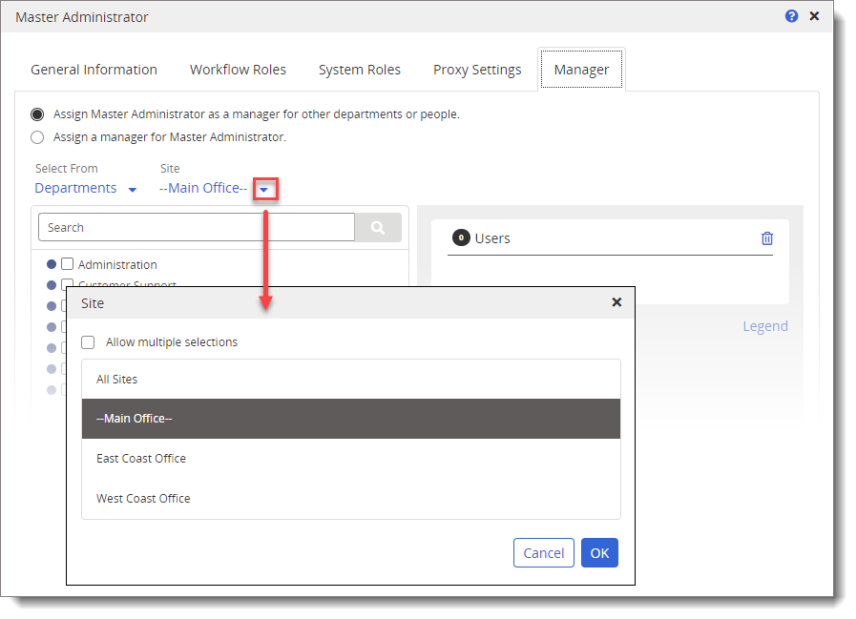
- (Optional) A list of departments is shown by default. To select individual users, under Select From, click
 , click Users, and then click OK.
, click Users, and then click OK.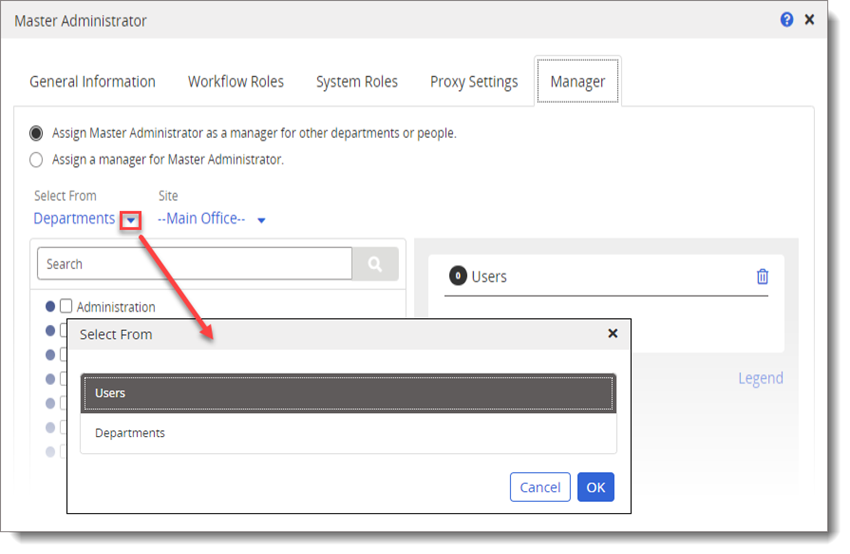
- Select departments or users, and then click OK.
Important: By default, selecting a department makes the user manager of that department only. If you want the user to also manage any subdepartments of the selected department, in the box on the right, click the department name, and then select Include Sub Departments.
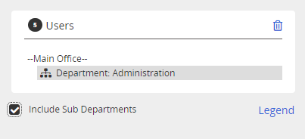
- Click Save and Close. The user entry updates in the Policy & Procedure Management database.
Assign a Manager to a User
- From User Manager, with a user form open, click the Manager tab.
- Click Assign a manager for [user name].
- If multiple sites exist, select the site or sites containing one or more users you want to assign as the current user's manager.
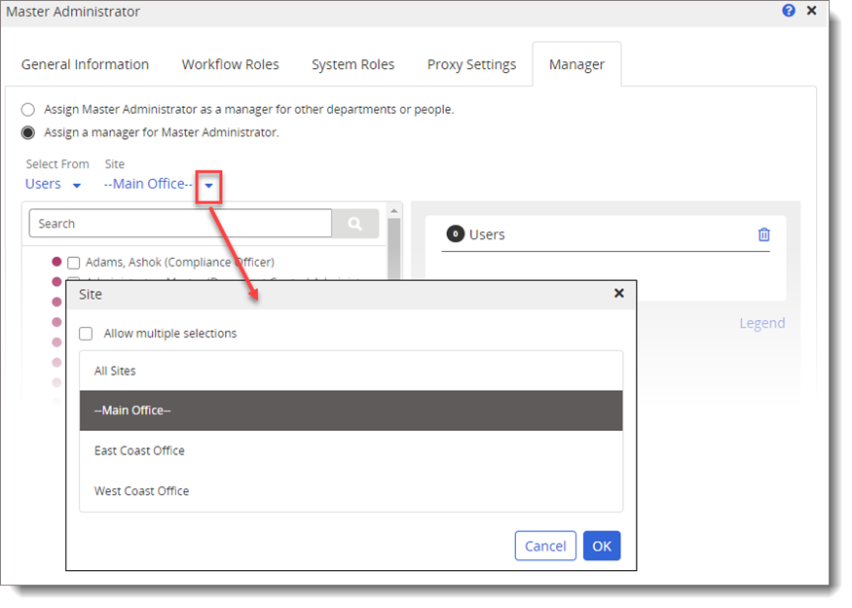
- (Optional) A list of users is shown by default. To select users from specific departments, under Select From, click
 , click Departments, and then click OK.
, click Departments, and then click OK.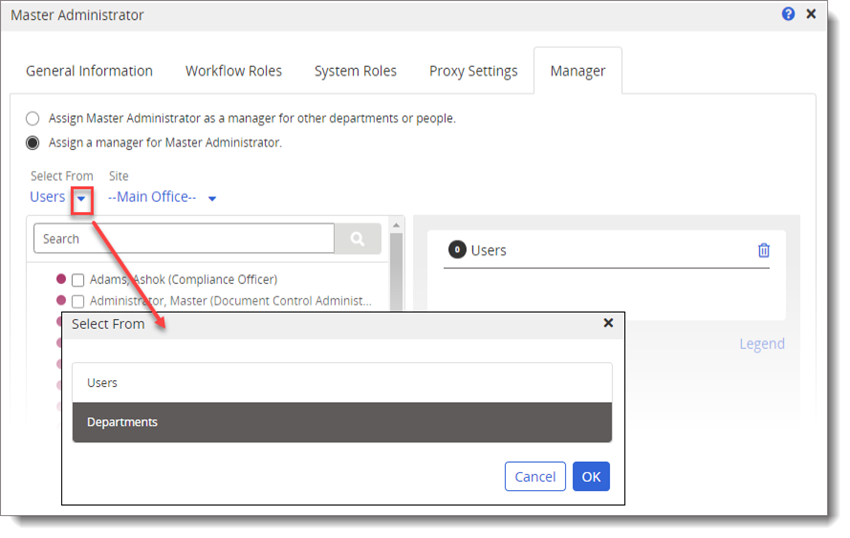
- Select department or users, and then click OK.
- Click Save and Close. The user entry updates in the Policy & Procedure Management database.