Assigning Workflow Roles
By assigning workflow roles, you can control who can own, write, review, approve, and read or complete content items. You can also control who can view pending and archived content and who can create and modify templates.
You can assign roles while creating or editing a user. By default, Policy & Procedure Management assigns each new user only the Assignee role.
Assign a workflow role
-
From the navigation pane, click User Setup > User Manager, and then select a department.
-
Select a user from the list, and then click the Workflow Roles tab.
-
In the Available Roles box, select a role from the available list that you want to assign to the user.
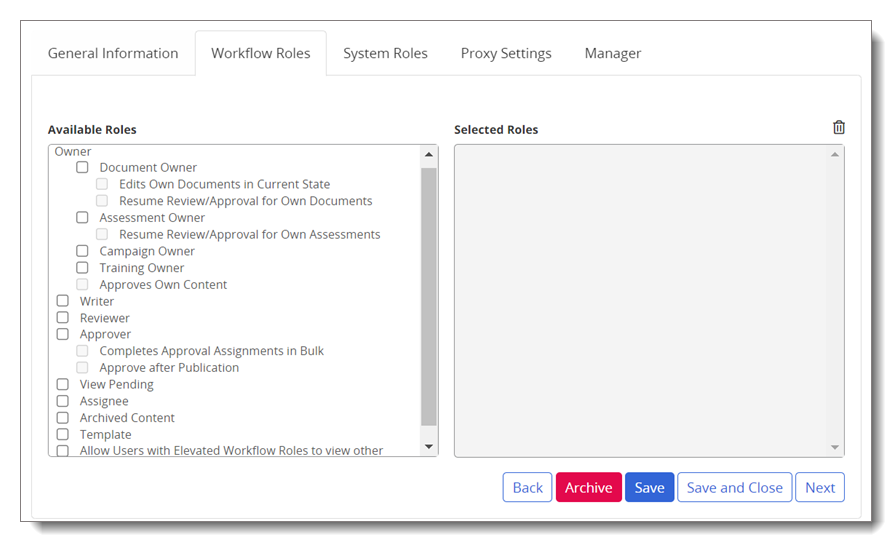
 Workflow roles
Workflow roles
The following table lists each role and a description of its characteristics.
Workflow Role
Description
Document Owner, Assessment Owner
A user with the Document Owner or Assessment Owner role can only view content items assigned to them.
A user with this role can do the following:
- Create a document or stand-alone assessment.
- Write a document or stand-alone assessment content or assign another user to write it.
- Assign writers, proxy authors, reviewers, approvers, and users (assignees) to read/complete content items.
- Assign approvers (if the Approval workflow step has been enabled) and users (assignees) to read/complete content items.
- Assign sites, departments, and categories.
- Edit a content item in review or approval status without causing it to be sent back to draft.
- Manage a content item through the review and approval process (if enabled), making revisions as necessary.
- As the document or stand-alone assessment is periodically reviewed, an owner can create new versions, and make necessary updates.
When necessary, a Document Owner or Assessment Owner can also do the following with an owned content item:
- Submit a draft content item directly to approval if no required reviewers are assigned.
- Set a document or stand-alone assessment as approved if assigned the Approves Own Content role.
- Edit an approved (pending or published) content item in its current state without having to create a new version and send it through the review and approval process again.
- Reassign a document or stand-alone assessment to another user in a site with the same permissions.
- Require users to complete one or more tasks again that are part of a campaign.
- Resume the review or approval of content they own if the content item has ever been sent back to draft from review or approval.
- View status pages in the Overview for content they are responsible for managing.
- Modify the assignees of published documents or stand-alone assessments in a Started status.
- Archive the content item.
Campaign Owner
A user with the Campaign Owner role can only view content items they own.
A user with this role can do the following:
- Create a campaign.
- Assign sites, departments, and categories in a campaign.
- Assign another user to write the campaign content.
- Add and arrange the campaign content.
- Set the campaign as approved (start it or move it to Pending status until the set start date).
- As the campaign is periodically reviewed, an owner can create new versions, and make necessary updates.
When necessary, a Campaign Owner can also do the following with an owned campaign:
- View status pages in the Overview for content they are responsible for managing.
- Modify the assignees of started campaigns.
- Reassign the campaign to another user with a site of the same permissions.
- Require users to complete one or more tasks again that are part of a campaign.
- Archive the campaign.
Approves Own Content
This option applies only to users assigned to the Document Owner or Assessment Owner role. With the Approves Own Content role, an owner can approve his or her own documents or stand-alone assessments without having to go through the review and approval process (if enabled).
Note: If a document template or an assessment template contains required reviewers or approvers, the owner is not allowed to approve the item, even with the Approves Own Content role.
Writer
A user with the Writer role can only write or collaborate in writing content items assigned to them in a workflow step.
A user with this role can do the following:
-
View status pages in the Overview only for content they have an assigned task to complete.
-
Edit an assigned content item for as long as it is in the Collaboration status.
Reviewer
A user with the Reviewer role can only view content items assigned to them in a workflow step.
A user with this role can do the following:
-
Accept an assigned content item as is, revise it, or decline it.
-
View status pages in the Overview only for content they have an assigned task to complete.
Approver
A user with the Approver role can only view content items assigned to them in a workflow step.
A user with this role can do the following:
-
Accept an assigned content item as is, revise it, or decline it.
-
Complete approval assignments in bulk.
-
Approve documents after publication.
-
See Assigning Approval after Publication Role for more information.
-
View Pending
A user with the View Pending role can view any content items that are in a Pending status unless the security setting is set to Restricted - High or Restricted - Severe.
Assignee
A user with the Assignee role can view all content items they are assigned to plus all published documents with the All Users or Public security setting.
-
Each new user is automatically assigned this role.
Archived Content
The Archived Content role allows a user to view content items stored in the Archive if they were assigned to the item before it was archived.
Template
A user with the Template role can view, create, and edit document, assessment, and campaign templates, but cannot archive them.
Proxy Author
A user with the Proxy Author role can only view content items assigned to them as a proxy author.
A user with this role can do the following:
-
Create documents and stand-alone assessments for assigned document and assessment owners only.
-
Assign writers, reviewers, approvers, and assignees to content items in stages other than Published.
-
View status pages in the Overview for content items they are responsible for managing.
-
Request that the owner submit a document or stand-alone assessment for review or approval.
- Revise assigned owner's documents in Review and or Approval status, which will cause them to be sent back to Draft status after all assigned reviewers or approvers have taken accepted, revised, or declined action.
Allow Users with Elevated Workflow Roles to view other users' unpublished content A user with this role can view all content items in all statuses if the user has an Owner, Proxy Author, Writer, Reviewer, or Approver role assigned.
-
If the security setting is set to Restricted - High or Restricted - Severe the user must be assigned to the content item to view it. Refer to About Security Levels for more information.
Bulk Edit The Bulk Edit role allows Content Owners, Global Administrators, and Site Administrators to assign properties to multiple content items at once, as well as to archive or approve them in bulk.
Important: The Set as Approved and Archive permissions are available as bulk actions in the Bulk Editor once content items are selected. To access these bulk actions, users must be granted the corresponding permissions. These options can be removed from Site Administrators without restricting their ability to use the Bulk Editor to modify content properties.
-
Global Administrators have default access to this functionality, even when the workflow role is not explicitly assigned.
-
Only Global Administrators can enable this role for Content Owners and new Site Administrators.
-
Content Owners can only use this functionality for content they own.
-
Site Administrators can have this role removed, if needed.
-
Removing this role from Global Administrators does not affect their access or editing capabilities in the Bulk Editor. However, Site Administrators and Content Owners who have this role removed lose editing access within the Bulk Editor.
-
To use the Bulk Edit functionality, a Site Administrator must have both the site administrator and Bulk Edit role enabled.
Note: Only Content Owners and Administrators can access the features associated with this role. Users assigned this role without those permissions will be unable to access its features.
- (Optional) In the Selected Roles box, click
 to remove a selected item.
to remove a selected item. - Click Save and Close.