Editing a User
New user profiles are created using the Admin Settings of NAVEX One. Once a user profile has been created in NAVEX One, the user data should be managed in the NAVEX One application.
Important: If your environment has only the Policy & Procedure Management application, users can be edited using the options available in User Manager.
Edit a User
- Click Settings & Tools > User Setup, and then click User Manager.
- Do one of the following to find the user:
- Click the department containing the user.
Note: You can sort the user list by clicking the First Name, Last Name, or Job Title column heading. Click the column heading again to reverse the sort order. You can also change which columns are displayed and how many users are displayed at a time (see Customizing the User Grid for details).
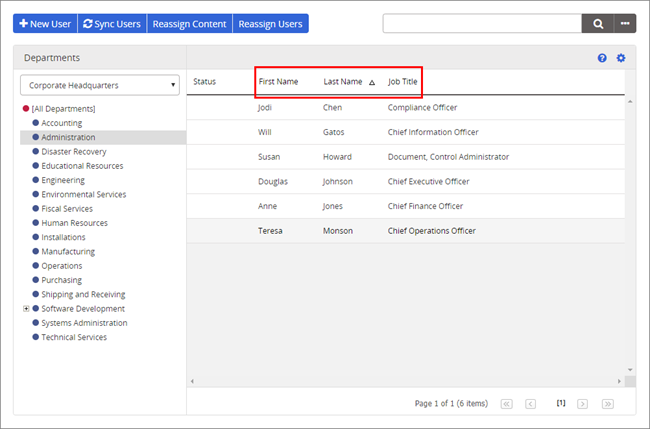
- In the Search box, type as much of the user's name as you know, and then click
 .
.Note: A users' first and last names are searched by default. To change this setting, click
 , and then, for Search Field, click Last Name, First Name, or Unique Employee ID.
, and then, for Search Field, click Last Name, First Name, or Unique Employee ID.
- Click the department containing the user.
- Click the user name.
- Click Next to view the user settings in each tab and make the necessary changes.
- Click Save and Close.