Managing Email Settings
You can allow users to manage their email settings, set what email address appears on task alerts, and set privacy on incomplete task emails.
Manage Email Settings
- Click Settings & Tools > Company Setup, and then click Email Manager.
- Click the Settings tab.
- Select Allow users to manage their email settings, to control whether the Email Subscriptions tab is available in My Profile and whether the Manage My Email Subscriptions link appears in notification emails.
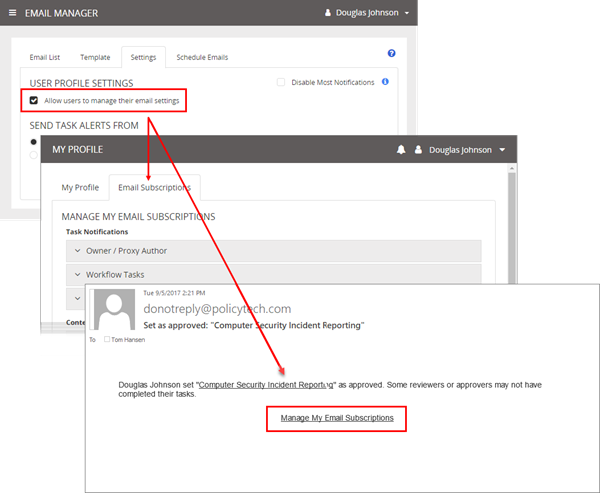
- If you select this option, refer users to see Working with Email Subscriptions Settings for instructions on enabling and disabling specific notification emails. If this option is not selected, the Email Lists settings control what notification emails all users receive (see Managing Email Lists).
- In the Send Task Alerts From section, do one of the following:
- Select System Email Address, to have the system email address designated in the Outgoing Mail tab of Email Settings listed in the From field of all notifications emails.
- Select Owner's Email Address, to have the email address of the user who owns the content item listed in the From field.
-
In the Privacy Settings section, select Do not display user's names in Summary of Incomplete Tasks emails to allow privacy on incomplete task emails.
- Click Save.