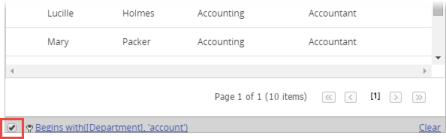Applying Filters to the User Grid
You can use a column content filter to limit the list of users to only those whose information within a column (last name, job title, department, etc.) matches the filter criterion for the text you type. Simple filter criteria include the following: Begins with, Contains, Doesn't contain, Ends with, Equals, Doesn't equal.
Note: You can apply a filter to only one column at a time.
Apply a Filter to the User Grid
- In a document grid, click
 .
. - Click Filter Options, select Show Column Filters, and then click Close.
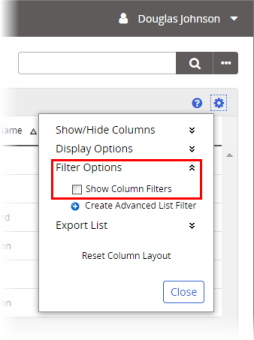
- (Optional) To use a filter criterion other than Contains (the default), click
 , and then click an option.
, and then click an option.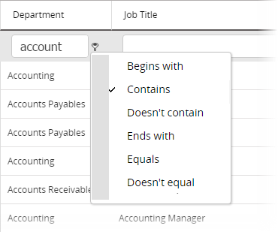
- Click inside a column's filter box, and then type the text to filter by. The list is immediately limited to those users matching the filter text and criterion.
Notes:
String searches are a Start search, meaning it considers the first portion of the text string, not a word in the middle or at the end of a string of text. For example, searching comp will return results for complain, but searching plain will not.
Words known as 'stop' words, such as the, for and to do not return results.
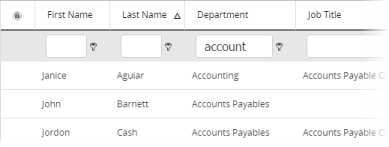
-
(Optional) Repeat steps 3 and 4 in a different column to further narrow the user list.
- At the bottom left of the grid, select or clear the filter option. The filter parameters are preserved.