Installing Policy & Procedure Management SharePoint Modern Search App
You can integrate Policy & Procedure Management with SharePoint Modern Search so that Policy & Procedure Management documents appear in SharePoint search results. This integration method returns only those documents in a site with an API key assigned. Documents must be in a published status and must have a security level designation of All Users or Public.
Important: SharePoint admin permissions are required to Install the Policy & Procedure Management SharePoint Modern Search App. If you do not have admin permissions, contact your SharePoint admin.
Prerequisite
An API integration is required to complete this process. If your organization does not have an active API integration, contact NAVEX Customer Support by submitting a request in the Community to obtain and activate a registration key. Once the registration key has been activated, follow the instructions below to generate an API Key.
Generate an API Key
-
In the navigation pane, select Settings & Tools > IT Settings, and then select API Keys.
-
Select New.
-
Type a display name. This is for your own use in managing keys.
Note: The Key box is not editable. A key will automatically generate when you save.
-
(Optional) To limit the IP addresses that can log into Policy & Procedure Management via the API, in the IP Range(s) box type one or more IP ranges.
 Examples
Examples
IP Range Format:
x.x.x.x–x.x.x.x
Multiple IP Range Format:
x.x.x.x–x.x.x.x, x.x.x.x–x.x.x.x
You can use both IPv4 (32 bit) and IPv6 (128 bit) IP address formats to specify a range. Type the lower limit of the IP range first, followed by a dash and then the upper limit of the IP range. To include multiple ranges, separate each range with a comma. Do not include a space before or after the comma containing the addresses of one or more servers.
-
IPv4 addresses are represented as four numbers separated by periods where each number can be zero to 255, such as 1.160.10.240.
-
IPv6 addresses are represented as eight groups of four hexadecimal digits separated by colons, such as 2001:0db8:85a3:0042:1000:8a2e:0370:7334.
-
-
In the Sites box, select only those sites you want SharePoint users to have access to.
-
(Optional) If you want SharePoint users to also have access to any sites that may be added to Policy & Procedure Management in the future, select Automatically select new sites as they get created.
-
Click Save to generate the key and display it in the Key field.
Install Policy & Procedure Management SharePoint Modern Search App
Download the PolicyTech Search and PnP Modern Search SharePoint packages below:
-
PnP Modern Search (The pnp-modern-search-parts-v4.sppkg package is available under Assets)
-
From the SharePoint Admin Center, select More Features, and then select Open in the Apps section.
-
In the Manage apps page, select Upload, and then select your downloaded PolicyTech Search and PnP Modern Search SharePoint packages. Once the packages are uploaded, the app list displays the newly uploaded apps.
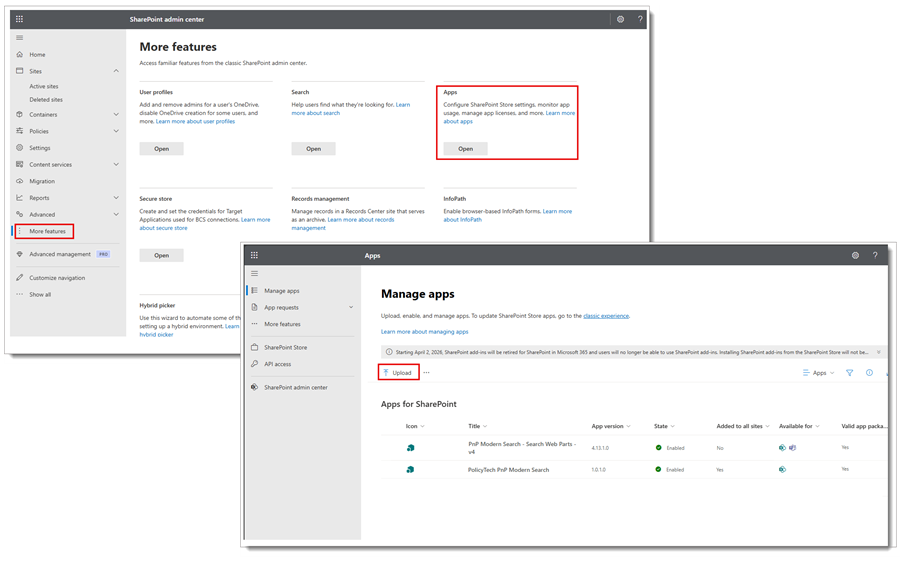
-
From the App bar, select the my sites (
 ) icon, and then select the site where you want to add a new page.
) icon, and then select the site where you want to add a new page. -
From the site's Home page, select +New > Page.
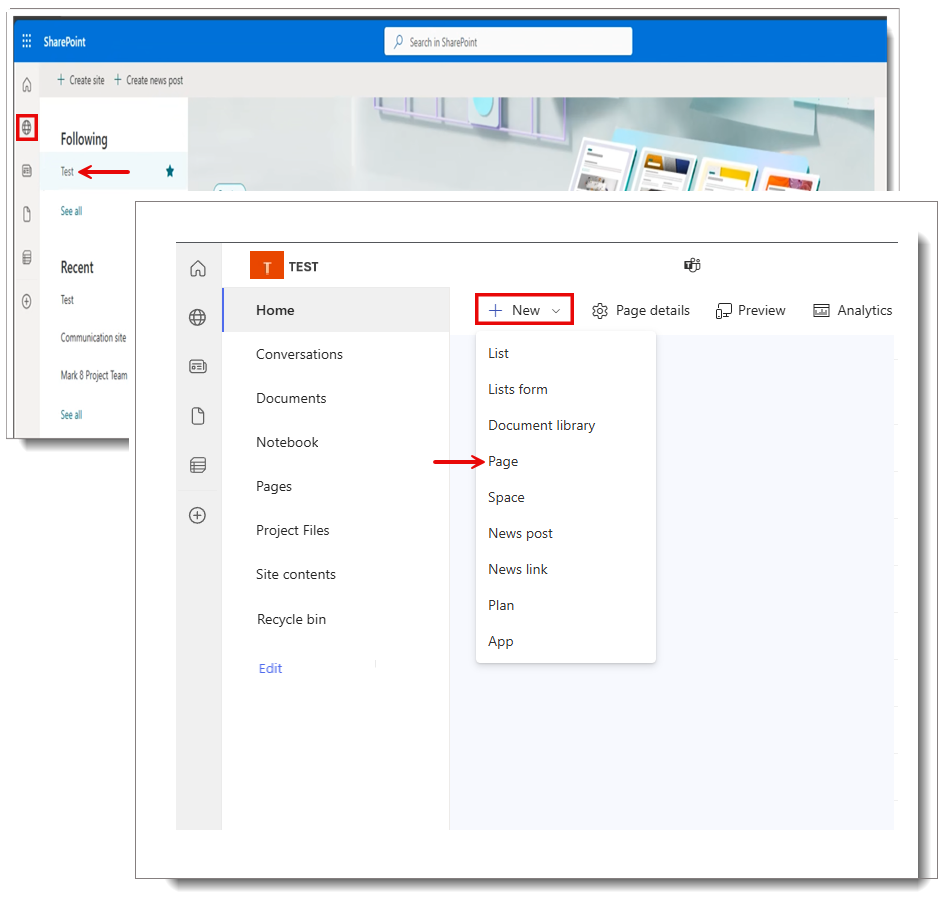
-
Select a page template, and then select Create Page.
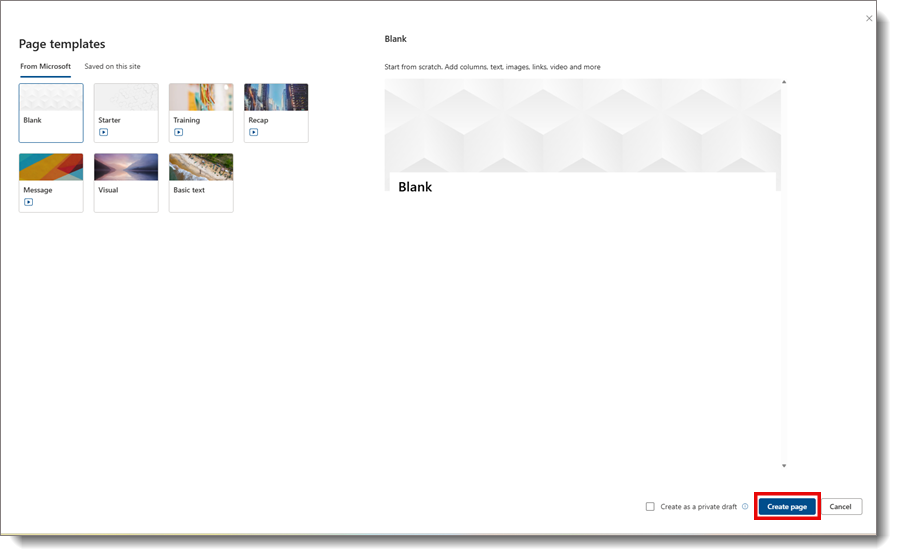
Tip: You can also create a new page by selecting the Create icon, and then selecting Page.
-
Enter the desired page title in the Add a title field.
-
From the content pane, select the toolbox (
 ) icon, and then select See all web parts.
) icon, and then select See all web parts. -
Select PnP - Search Box and PnP - Search Results from the Web Parts list.
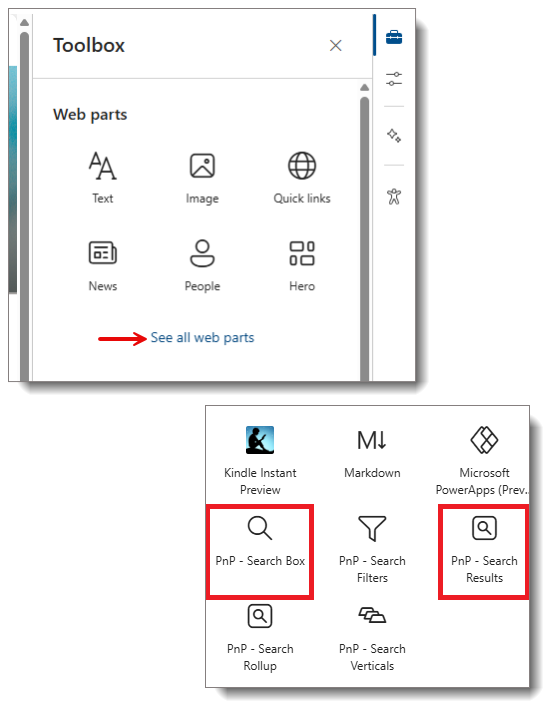
Once these options are selected, follow the instructions below to configure each web part.
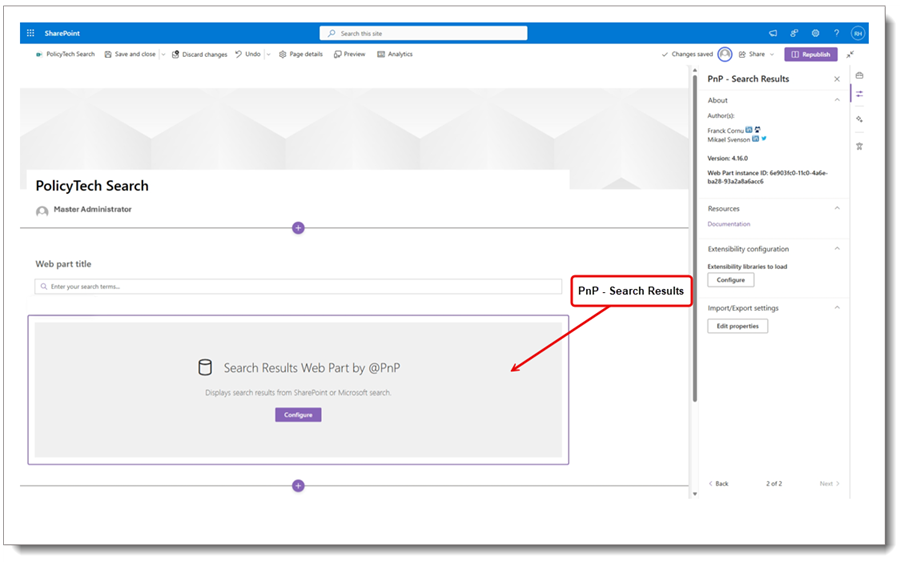
For PnP - Search Results, do the following:
-
Select Configure in the Search Results Web Part by PnP window.
-
In the PnP Search Results window, select Next, and then Configure under Extensibility Configurations.
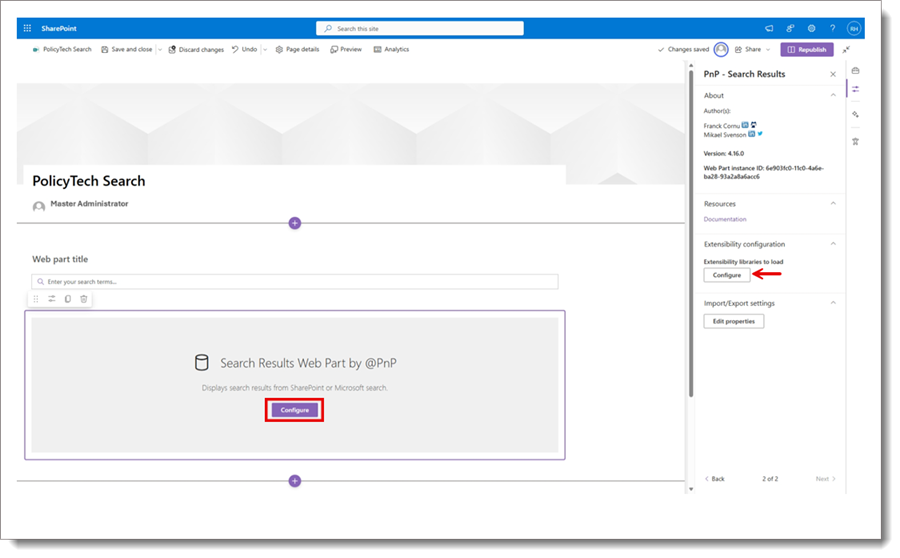
-
In the Configure extensibility libraries to load at start up page, do the following:
-
In the Name/Purpose field, enter PolicyTech Search.
-
In the Manifest GUID field, enter e5a6f7dd-ac92-46f7-9113-a450572b400d.
-
Select the toggle to turn the Enabled/Disabled status on, and then select Add and Save.
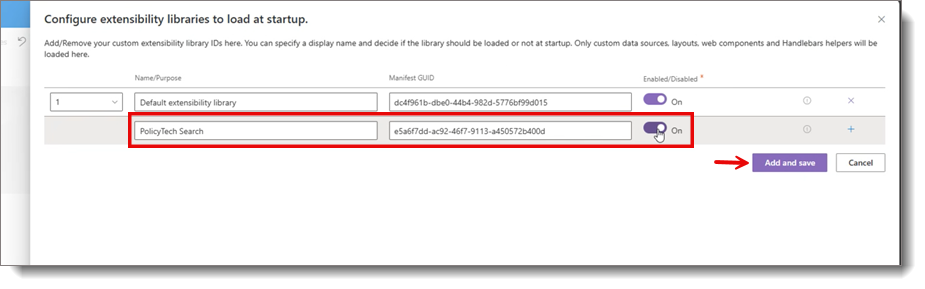
-
Select Back to return to the previous page, and then select PolicyTech Search from the list of available data sources.
-
In the PolicyTech Search section, enter the API Key and API URL.
To obtain your API Key and URL, open your Policy & Procedure Management user interface and do the following:
-
Select Settings & Tools > IT Settings > API Keys. Copy the API key from the Key field, and then paste it into the API Key field in SharePoint.
-
On the API Keys page, copy the base URL portion of the web address. Then, paste it into the API URL field in SharePoint and add /api/search/ to the end. The final URL should follow this format: {Base URL}/api/search/}
Tip: If your API Keys page URL is https://example.com/content/APIKeys, your base URL would be: https://example.com
-
-
Select Next to advance to the next page.
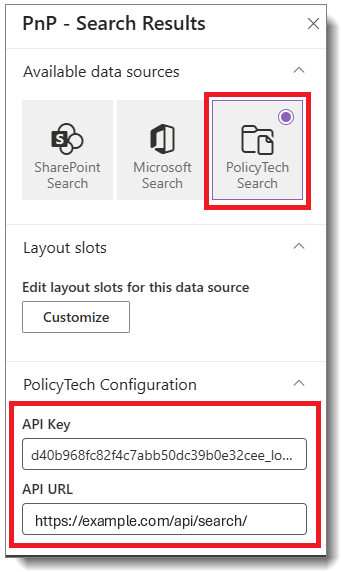
-
(Optional) In the Available layouts page, select PolicyTech Layout.
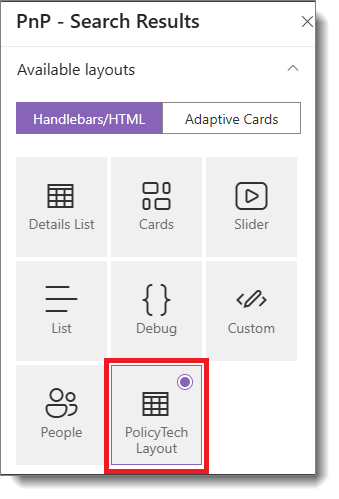
Note: You may need to reload the browser for this option to appear.
-
Select Next to advance to the next page, and then do the following:
-
Toggle Use input query text on.
-
Select Dynamic Value
-
Select Search Box from the Connect to Source text list and Search query from the PnP Search Box's properties list.
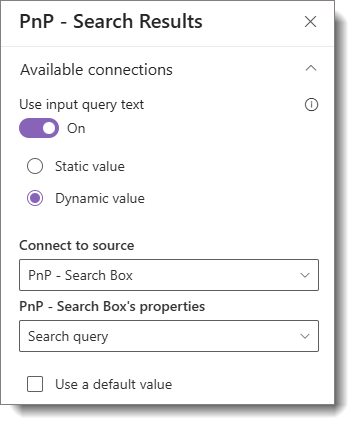
-
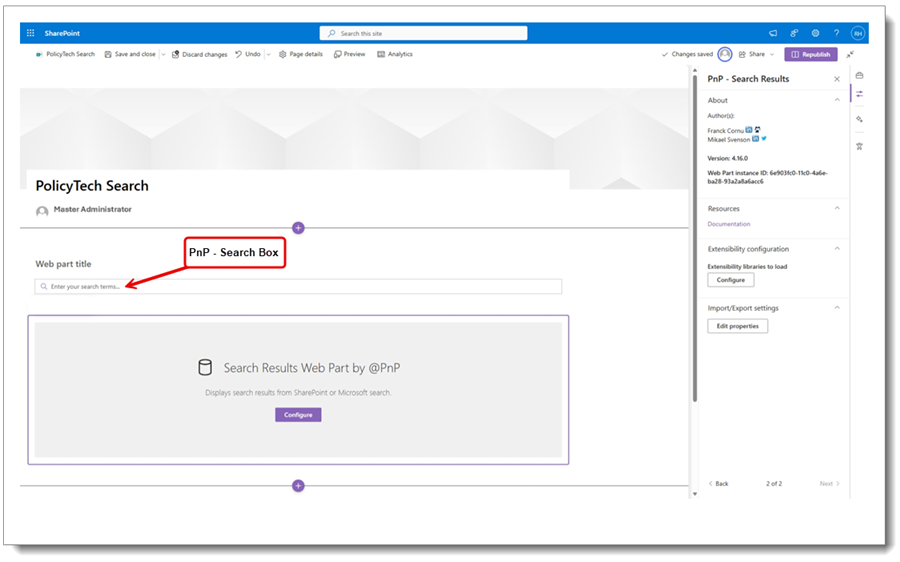
For PnP - Search Box, do the following:
-
(Optional) Return to page 1 and toggle Reset query on clear on.
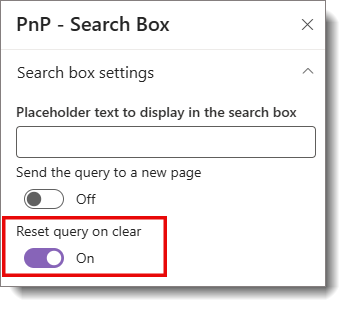
Note: This option ensures that when the search criteria is cleared, all results are shown.