SharePoint Integration using Page Viewer Web Part
Important: These instructions apply to SharePoint Modern.
SharePoint Integration using Page View Web Part with PolicyTech requires that prerequisite settings be in place.
Prerequisites
Complete the following steps before using the web parts.
-
Enable Third-Party Cookies / Creating a P3P for your Website (this may not be required if PolicyTech is configured to use Active Directory authentication).
- SharePoint Page Viewer web parts make use of Iframes for displaying content. When the PolicyTech pages are displayed inside an Iframe, third-party cookies must be permitted for proper functionality. If third-party cookies are not permitted, ensure that your P3P policy is in place on your web server or users will not be able to log into PolicyTech.
- Make sure P3P is in place in the IIS Custom HTTP Headers. (We strongly suggest applying P3P to the root web server and not the website itself because PolicyTech updates may override P3P settings. If this occurs, P3P will have to be reinstalled each time PolicyTech updates are applied.)
- If your users experience login issues when viewing PolicyTech within the web part, add the URL to PolicyTech as a trusted site.
- For more information on P3P, see the" Make Your Web Site P3P Compliant" from the W3.org website.
Enable Widgets for SharePoint Integration
You can integrate SharePoint Page Viewer Web Part with PolicyTech to display interface controls and document access directly from PolicyTech. The PolicyTech widgets (URLs) and available types are Content List, Tasks, Favorites, Reports, and Widget Manager.
-
In the navigation pane, click Settings & Tools > IT Settings, and then click Widget Settings.
-
Click Enable Widgets to enable SharePoint integration and activate Web Part previews.
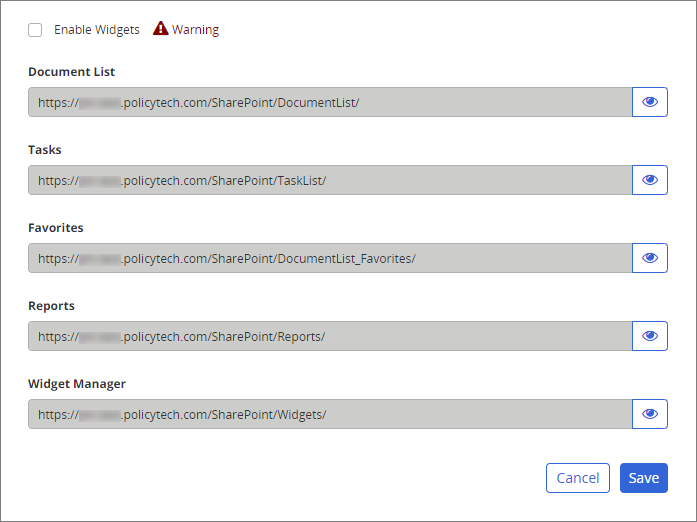
Important: Selecting Enable Widgets allows a PolicyTech data window to appear in SharePoint or other third-party software systems, which could pose a security risk.
-
Click Save.
-
(Optional) Click
 to preview a web part.
to preview a web part.