Managing Backups
There are two types of backups—manual backups that you can perform anytime from within Policy & Procedure Management (see Backing up a Database) and backups performed automatically in the NAVEX hosted environment. The file format of the two backup types is different. Manual backups are stored in native Policy & Procedure Management database (.pmb) format, while Microsoft SQL Server backups are stored in SQL Server database (.bak) format.
Manage Manual Backups
- Click Settings & Tools > Tools, and then click Database Manager.
- Click Manage Backups.
- In the Manual Backups list, select a backup file name (.pmb), and then do any of the following:
- To rename a backup file, click
 , type a new file name, and then press Enter.
, type a new file name, and then press Enter. - To delete a backup file, click
 , and then click OK.
, and then click OK. - To refresh the list, click
 .
. - To download a backup file, click
 . The file saves to your Downloads folder.
. The file saves to your Downloads folder.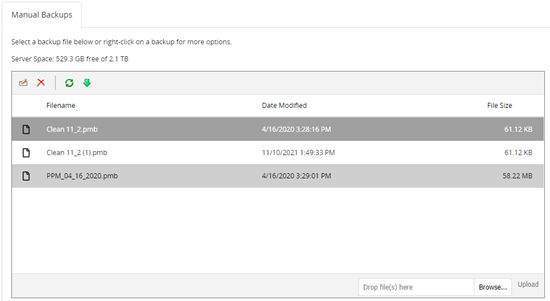
- To rename a backup file, click
-
(Optional) To upload a previously downloaded backup file, do either of the following:
- In Windows Explorer, find and select the backup (.pmb) file you want to upload, drag it over the file list area, and then, when you see the area highlighted in green, drop the file.
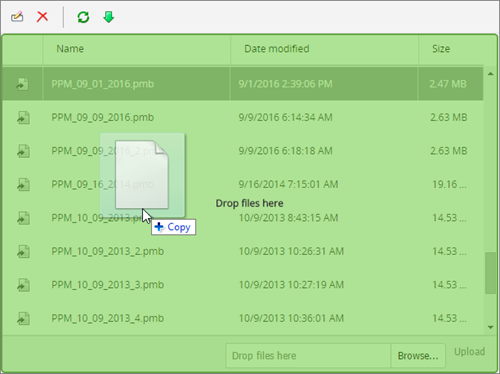
- Click Browse, find and select the backup (.pmb) file, click Open, and then click Upload.
- In Windows Explorer, find and select the backup (.pmb) file you want to upload, drag it over the file list area, and then, when you see the area highlighted in green, drop the file.
Manage Hosted Backups
For a hosted Policy & Procedure Management installation, NAVEX keeps a total of 14 of the most recently generated SQL Server backup files, the most recent seven of which are listed in the Nightly Backups tab. If you have a need to save a nightly backup locally, you can download it while it is shown in the list.
- Click Settings & Tools > Tools, and then click Database Manager.
- Click Manage Backups, and then click the Nightly Backups tab.
- Select a backup file name you want to download, and then click
 .
.