Merging a Department
When merging one or more departments into another department (the target department), all the users, subdepartments, categories, templates, and content items (documents, assessments, and campaigns) assigned to the departments to be merged will be reassigned to the target department. The departments to be merged will then be deleted, with the target department remaining.
Important: A department that is merged into another is not placed in the Archive and can only be restored by restoring a backup database.
Merge a Department
- Click Settings & Tools > Company Setup, and then click Departments.
- In the Departments section, select the site containing the department you want to merge.
- Select the departments you want to merge into the same target department. Each selected department name appears under Departments to be Merged.
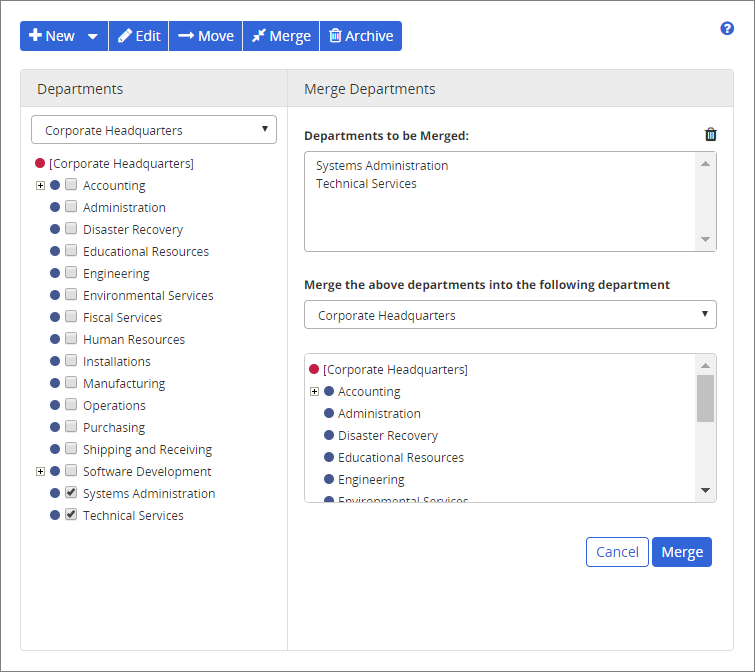
- (Optional) To merge the selected departments into a department in a different site, directly below Merge the above departments into the following department, select the target site.
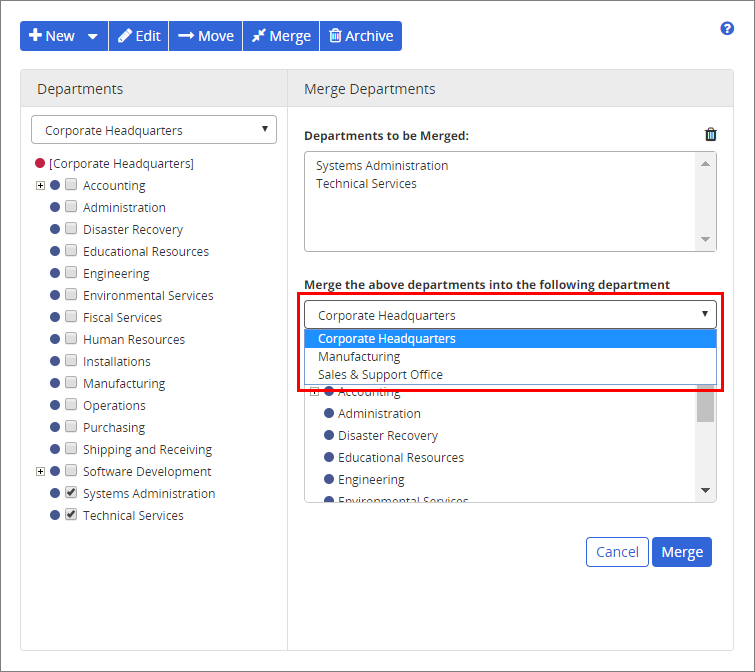
- Click the target department.
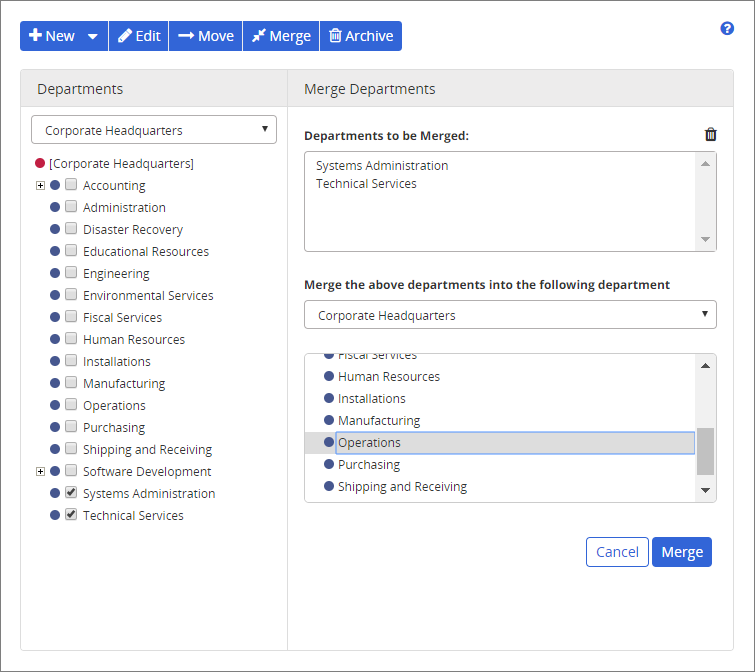
- Click Merge, and in the alert box, click Continue.