Configuring Public Viewer
Important: The Public Viewer module must be purchased separately. If you have questions about or want to purchase the Public Viewer advanced feature module, contact NAVEX Customer Support by submitting a request in the Community.
The Public Viewer module adds an option for opening, viewing, and reading, any published document assigned the Public security level, by anyone with the URL who is not a Policy & Procedure Management user.
Configure Public Viewer
To use Public Viewer, you need to first enable it.
- Click Settings & Tools > IT Settings, and then click Module Manager.
- In the Registered Add-ons pane, click Public Viewer, and then click Save.
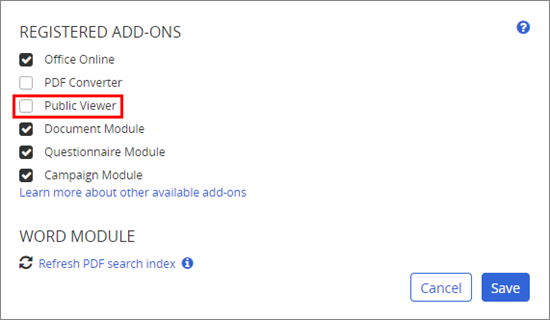
- (Optional) You can limit accessibility to the Public Viewer website to only those IP addresses (for computers) that fall within a certain range. With the IT Settings menu still displayed, click Login Settings. In the Public IP Range(s) field, type a range of IP addresses, and then click Save.
You can use both IPv4 (32 bit) and IPv6 (128 bit) IP address formats to specify a range. Type the lower limit of the IP range first, followed by a dash and then the upper limit of the IP range. To include multiple ranges, separate each range with a comma. Do not include a space before or after the comma.
IPv4 addresses are represented as four numbers separated by periods where each number can be zero to 255, such as 1.160.10.240.
IPv6 addresses are represented as eight groups of four hexadecimal digits separated by colons, such as 2001:0db8:85a3:0042:1000:8a2e:0370:7334.
- When you activated the Public Viewer, a separate web address was automatically generated for each site defined in Policy & Procedure Management. You will want to distribute the web address for each site you want people to have access to. To see the web address, with Settings & Tools still expanded, click Company Setup > Sites, and then click a site name. The web address is displayed in the Public Viewer area.
Note: The Public Viewer takes its default sort settings from the site settings.
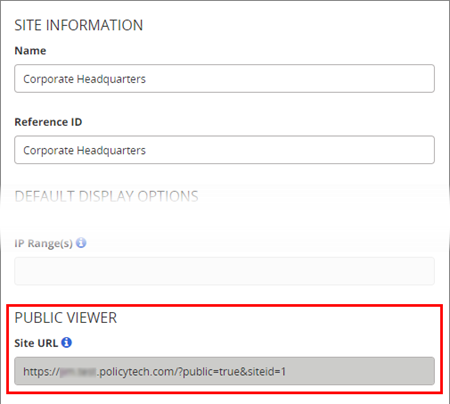
- Inform document owners that the Public Viewer is available and distribute the Public Viewer web address as needed.