Setting Default Properties for Workflow
The Workflow settings in Content Setup > Default Properties allow you set options for certain content items.
Set Default Properties for Workflow
-
Click Settings & Tools > Content Setup, and then click Default Properties.
-
On the General Properties tab, in the Workflow section, do any of the following:
-
Select Disable No Revision Necessary, to remove the No Revision Necessary option from the Options menu. Then, the only way an owner can complete an assigned review task is to create a new version and have it approved.
When creating a template for documents, assessments, or campaigns, an administrator has the option of assigning a review internal for all content items created from that template. The owner also has the option of changing or setting a review interval when creating a content item.
With a review interval set, a content item's owner receives a review task with a due date as soon as the current date falls within the selected warning period. The expected workflow is that the owner would review the content item and then create a new version with any needed changes. The new version would then be submitted into the normal review and approval process and replace the previous version once the new version is approved.
By default, the owner (or administrator) has the option of indicating that a content item due for review does not need to be updated by clicking No Revision Necessary in the More menu. This removes the task from the owner's list and resets the periodic review date out the currently set number of months.
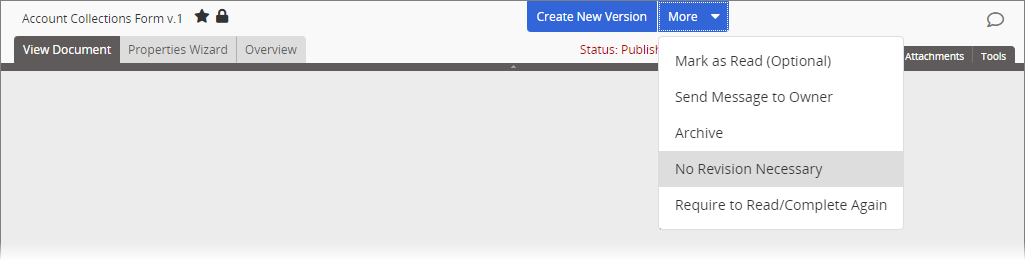
-
Select Original Text as Default, if you want the new version of the original content copied into the Edit Document and Edit Assessment tabs of each copy's new version instead. This option is especially useful if you want to ensure that the contents of a new version of the original document/assessment is retranslated for or pushed into each of its copies.
Note: This option applies only to document and assessment content types and only if the Localization Workflow module is in use.
When a new version of an original document or assessment is approved, new versions of the localized copies are automatically put in draft status. By default, the contents in the Edit Document and/or Edit Assessment tabs of a copy's new version are the same as the copy's previous version contents. The localized copy owner can then compare the copy's contents to the new version of the original document and make changes to the new version of the copy as needed.
Important: Using this option overwrites in the copies whatever changes may have been made to the original document and assessment text, such as translations or localized content, in the previous version of those copies. However, the previous version of the copies are available in the Version History page of each copy's Overview for comparison purposes.
-
Select Allow Templates to use the Draft and Started/Published workflow configuration, to enable the removal of the Approved status.
By default, an administrator or a user with the Template role can choose from the following workflow configurations when setting up a document or assessment template: Full (includes Draft, Collaboration, Review, and Approval statuses prior to publication), Review/Approval (removes the Collaboration status), Approval (removes the Collaboration and Review Statuses).
Note: This option applies only to the document and assessment content types. (Campaigns always use the Draft and Started/Published workflow configuration, which cannot be changed.)
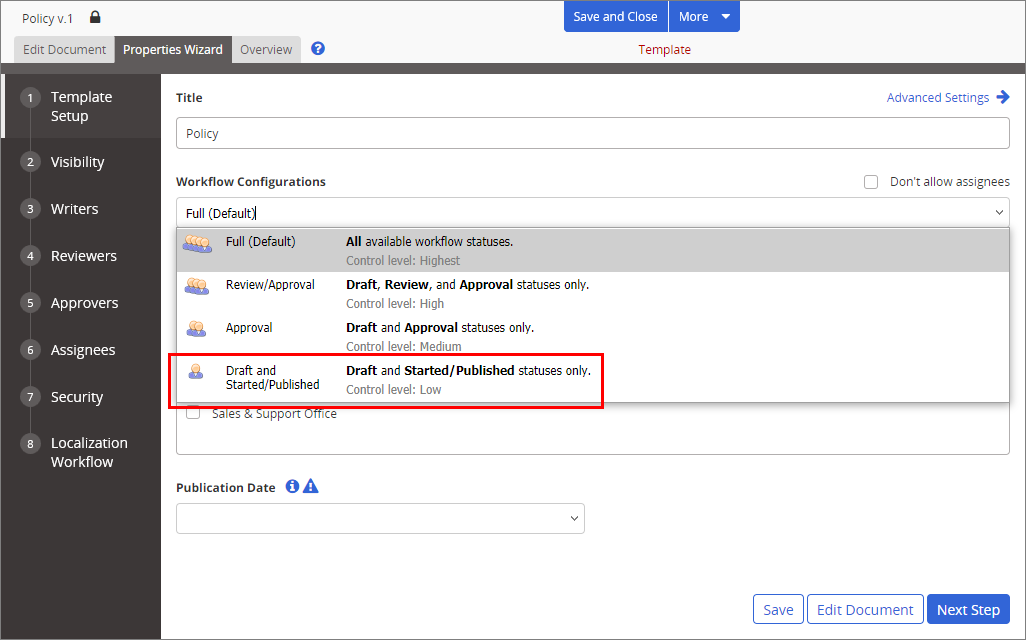
-
Select Use External Review Date as Last Approved Date, so any document that includes an External Review Date value will show two approval dates in its Overview—Date Approved and System Date Approved. Date Approved will be the same as the External Review Date value, and System Date Approved will be the date when the document was approved and moved to Pending or Published status in PolicyTech. System Date Approved will also be available as an optional column in reports and in the Browse grid.
Note: This option applies only to the document content type.
This setting is especially useful when importing or uploading documents, and those documents were previously approved outside of PolicyTech. By default (when this setting is not selected), the approval date shown for any document is the date the document was approved within PolicyTech and moved to the Pending or Published status. Select this option if you want the date provided (if one is provided) for each document's External Review Date setting displayed as the approval date instead.
Note: If this setting is cleared after being selected for a time, all approval dates will revert to the PolicyTech approval date.
-
Select Enable Task Completion by Proxy, to allow managers, owners, and administrators to complete tasks by proxy for assignees.
-
-
Click Save.