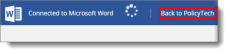Quick Reference for Reviewer
A Reviewer can use this quick reference when using Office Online integration.
Note: To support using Policy & Procedure Management on multiple devices, the user interface is responsive to screen and window size. In smaller spaces, labeled options become icons or are moved to remain accessible.
Access a Document
You can access a document in two ways:
|

|
|

|
|
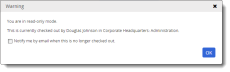
|
Review a Document
You can choose responses when reviewing a document:
|
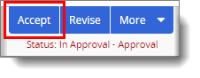
|
|

|
|
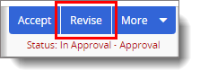
|
|
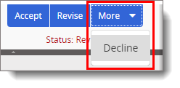
|
Revise a Document
You can revise a document and see tracked changes you and other reviewers have made.
|
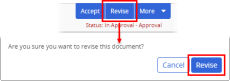
|
|
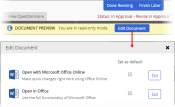
|
|
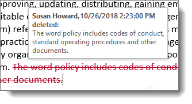
|
|
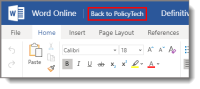
|
|
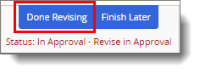
|