Working with Custom Layouts
A layout is a set of default filters, data column arrangements, groupings, and summary representations that focus on a particular aspect of the report data. Layouts apply to both the Summary and Data panes, if both are present.
You can select a preset system layout or create and save a custom layout.
Create a custom report layout
- After clicking View Report, use any available customization options in both the Summary pane and Data pane to create your desired report layout.
- Next to the Layout menu, click
 , and then click Create new layout.
, and then click Create new layout.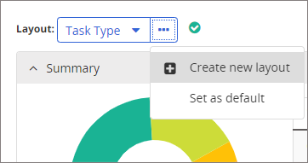
- Type a custom layout name.
- (Optional) To allow other report users to select this layout, select Make this layout available to other users.
- Click OK.Your custom layout now appears as an option in the Custom area of the Layout menu.
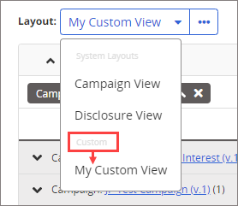
Modify or delete a custom report layout
- For Layout, select the custom layout you want to modify or delete.
- Make modifications to the Summary and Data pane layouts.
- Next to the Layout menu, click
 , and then do one of the following:
, and then do one of the following:- Click Save to current layout.
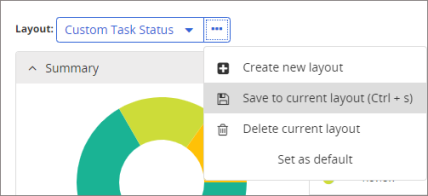
Click Delete current layout.
- Click Save to current layout.