Saving Report Settings
Whenever you generate a report, you can save the current selections of the report, option settings, and customizations. You also can create a custom report layout which besides saving the current Summary pane and Data grid layouts, saves the Users, Content, and Task Options settings. Then when you opening a saved report it immediately regenerates the report using all of the saved configurations. The system saves report configurations to My Saved Reports, or if you are a global administrator, you can make the report a System Saved Report for use by others.
Save report settings
- Click Reports, and then find and click the report for which you want to save the settings.
- Set up the report options or modify the previous settings as desired.
- Click
 .
. - Type a name and description for this report setup.
- (Optional) To make the report setup available to others, click Move to System Saved Reports. When saved the report setup moves to System Saved Reports.
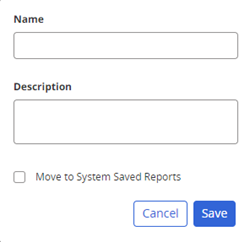
- Click Save.
- Close the report.
Important: When you save report settings it does not save the report contents, even if you click View Report before saving.