Selecting Content for Reports
Some reports allow you to select the content type from which to report.
Select content for a report
-
In a report, click Content Type, and select Documents, Assessments, or Campaigns.
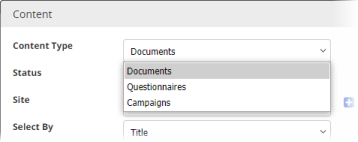
- (Optional) Click Statuses and select the status of the content items you want included in the report or click All Statuses.
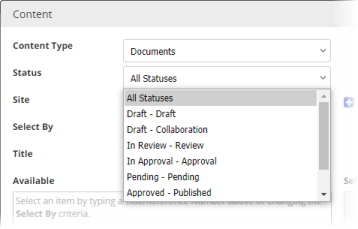
- (Optional) If your system includes multiple sites, click Site, and select the site containing some or all the documents or assessments you want included in the report. To select all documents, assessments, or campaigns from the currently selected site or sites, or from all sites, click Add All From Selected Site(s) or Add All From All Sites,
- In the Select By list, click an option for how you want to find content items.
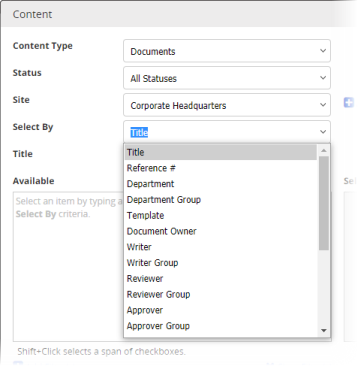
The list changes depending on your Select By choice. For example, if you choose to select by department, a list of departments appears below the Select By list.
- If you chose Title or Reference # for Select By, start typing some text that you believe is in a title or reference number. When you've typed at least three characters, a list appears of titles or reference numbers matching what you've typed. Continue typing if you need to narrow the list. As soon as you see the title or reference number you want, click it.
- If you chose any of the other Select By options, in the list, click an item to display all documents, assessments, or campaigns assigned to that item.
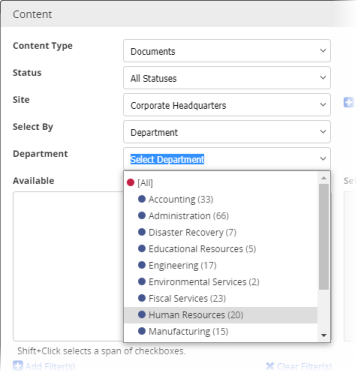
Note: Unlike other Select By options, the Title and Reference # options limit you to selecting content items one at a time.
-
Do any of the following:
-
Select individual content items from the Available list.
-
Click Add All From Selected Site(s).
-
Click Add All From All Sites.
-
-
(Optional) To add one or more date-related filters to narrow a long list of documents, click +Add Filter(s), in the Filters dialog box, do any of the following, and then click Apply.
-
For Filter By, select an option.
-
For Date Range, select a range.
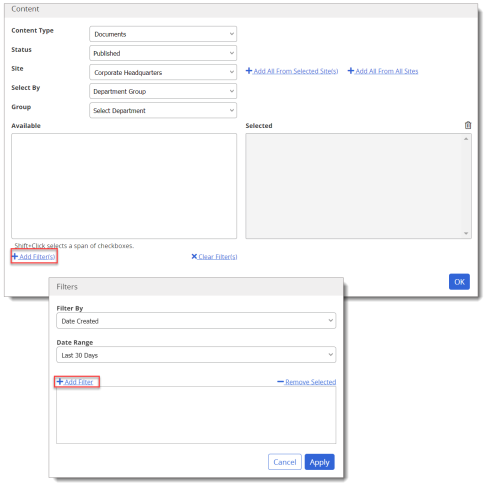
Note: The In Effect filter includes results for documents that were restored from an archived status within the specified date range.
-
-
Click OK.