Adding Assignee Instructions to a Campaign
Users assigned to complete a campaign will see a message providing instructions. You can edit the default content as well as add any additional instructions for the assignee to complete the campaign.
Add Assignee Instructions
- From an open campaign, in the Properties Wizard, click Settings.
- Click the Assignee Task Settings tab.
- (Optional) If you wish to make changes to the default Introduction section, click
 , make any needed changes in the message box, and then click Save. Your changes will only affect the current campaign.
, make any needed changes in the message box, and then click Save. Your changes will only affect the current campaign. - In the Completion Feedback section, click
 , make any needed changes, and then click Save. An assignee sees this message after they complete the last content item in the campaign.
, make any needed changes, and then click Save. An assignee sees this message after they complete the last content item in the campaign. Notes:
- To include a website link in the introduction or completion feedback text, use the following syntax: [title](web address). For example: [NAVEX Website](https://www.navex.com). The web address must include http:// or https://.
- If multiple languages are enabled, you can modify the introduction and completion feedback text for each language. Your modifications will apply to the current campaign only.
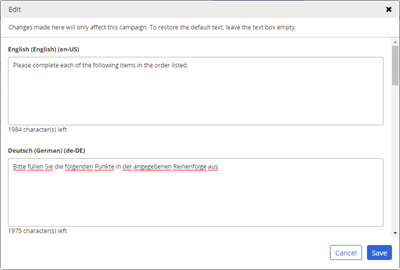
- (Optional) Select the Display Cumulative Estimated Time to Complete to users completing the Campaign check box to show the total estimated time to complete the campaign based on each content item's assigned estimated time.
- Select an option in the Change Summary list to use the system default, enable or disable this feature within the Campaign.
- Do one of the following:
- Click Save, and then close the campaign window.
- Click More, and then click Save and Close.