Adding a Subcategory to a Campaign
Some categories allow only one subcategory selection, while others allow multiple. If the current category allows the creation of new subcategories, the Add Subcategories option appears.
Add a Subcategory to a Campaign
- From an open campaign, click the Properties Wizard tab, and then click Visibility.
- In the category list, click a top-level category or subcategory, and then click Add Subcategories.
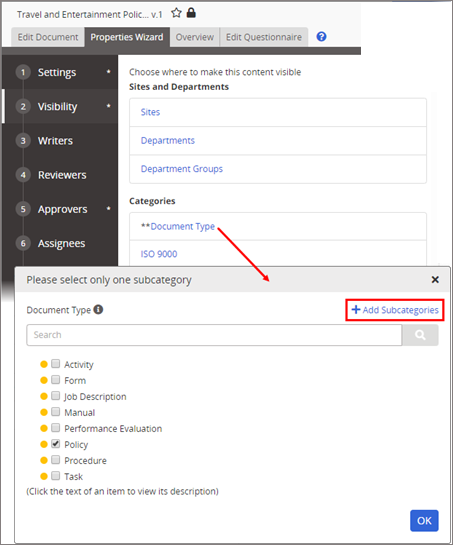
- Type a subcategory name.
Note: The Reference ID is automatically filled in with the subcategory name as you type it. You can change the Reference ID if needed.
- Type a description to let other users know when they should assign this subcategory.
- Click Add to add the new subcategory to the Categories box.
Important: Only subcategories that have been added to the Categories box will be saved.
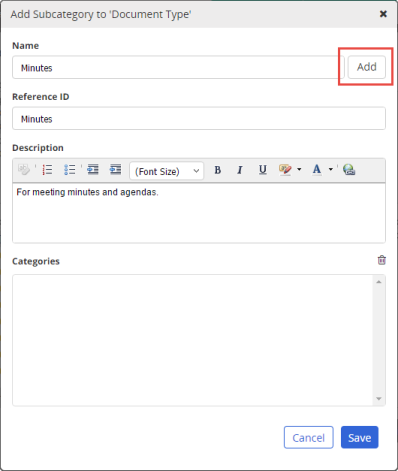
- Click Save.