Using Advanced Search
You can narrow the search results, depending on the options chosen, for document content by using Advanced Search. This feature is only available when searching for documents.
Important: Search terms such as "for" and "the" and punctuation will not return results. Additionally, search terms will not match the middle or end of a word. For example, searching for "train" will return results for "training" but searching "rain" will not. Advanced searches are not case-sensitive.
Use Advanced Search
- Click Documents, and then click Search.
- In the Search box, click
 , and then select Advanced Search.
, and then select Advanced Search.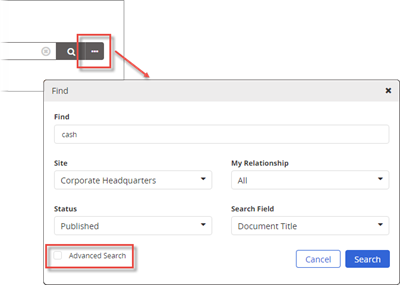
- In the Advanced Search pane, type search text in the first three fields.
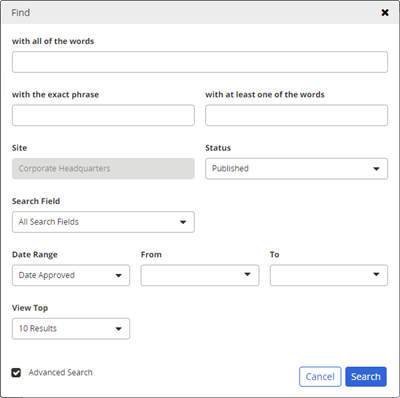
Note: If you type text in more than one box, then all the text must be found within the selected document areas for a document to be found.
- Make selections for Site and Status.
- For Search Field, click
 , select All Search Fields, Title, Full Text, Keywords, or Reference #, and then click OK.
, select All Search Fields, Title, Full Text, Keywords, or Reference #, and then click OK. - (Optional) Select Allow multiple selections, to include more than one option.
Note: If the Search Field setting is All Search Fields, an administrator has selected a system setting that forces the searching of all fields, in which case you cannot choose a different setting.
- For Date Range, click
 , select Date Approved, Date Created, Date Submitted, Publication Date, or Next Review Date, and select From and To dates, and then click OK.
, select Date Approved, Date Created, Date Submitted, Publication Date, or Next Review Date, and select From and To dates, and then click OK. - (Optional) For View Top, click
 , and select the most relevant matching documents you want listed, and then click OK.
, and select the most relevant matching documents you want listed, and then click OK. - Click Search.
Note: The matching documents, if any, display. If, for Search Field, you selected All Search Fields or Full Text, then snippets of document contents containing matching search text also display in the results.
-
(Optional) Click
 , and then click Export to Excel or Export to CSV. A file saves to your Downloads folder. The Excel file contains columns such as Summary and Keywords, and document links in the Title column.
, and then click Export to Excel or Export to CSV. A file saves to your Downloads folder. The Excel file contains columns such as Summary and Keywords, and document links in the Title column.