Advanced and Assignee Task Settings for a Document
In addition to the basic properties for a document, there are Advanced Settings and Assignee Task Settings available in the Settings step of the Properties Wizard.
The Advanced Settings values are determined by the assigned template. Refer to any of the possible settings that apply.
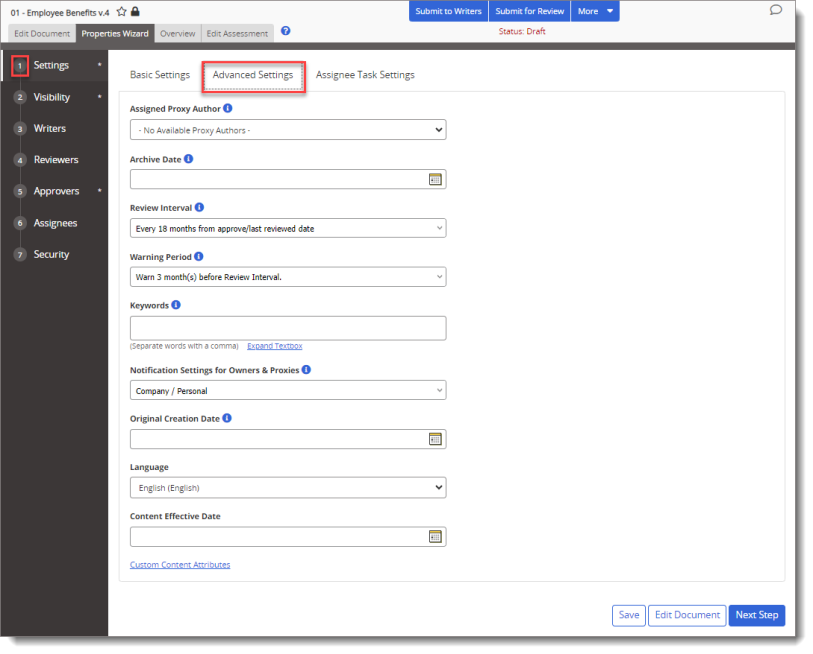
Assigned Proxy Author
If a proxy author is assigned for the owner selected in Basic Settings, then this option is available. If you see No Available Proxy Authors, you cannot change this setting. (Contact your Policy & Procedure Management administrator if you need a proxy author assigned to the owner.)

Archived Date
If you know there will be no new versions of this content item created and that it will no longer be relevant in the future, you can specify the date when you want the approved item automatically moved to the Archive.
|
Notes:
|
Review Interval
When a review interval is set, the content item will come due for review after the specified interval has passed. The owner receives an email and a Policy & Procedure Management task as the review date approaches. The default review interval setting is whatever the template creator selected.
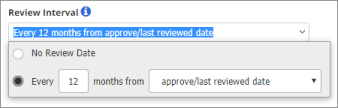
-
No Review Date Sets whether you want a reminder and a task sent to the owner.
-
Every [number] months from [selected event or specified date] determines the review period.
-
approve/last reviewed date: Sets the review date the number of specified months after version 1 of the content item is approved and after the previous review date for all subsequent versions.
-
specified date: Sets the review date the number of specified months after the specified date. After clicking specified date, click
 , and then select a date.
, and then select a date.
At this point, the Force next review on [date] option appears. By default, the application uses Smart Scheduling to determine the next review date when a content item is approved. If it is approved within the warning period for the currently selected review interval, Smart Scheduling equates the approval to a completed review and postpones the next review for another review interval. Select Force next review on [date] to override this behavior and retain the original next review due date.

Warning Period
This setting is available only when a Review Interval is set. You can change it when the owner receives notification that the next review due date is approaching.

Note: The administrator sets the default warning period.
Keywords
Type any words you think users might use to search for this content item. Keywords are especially useful for including relevant words that are not contained in the item's title or a Word document's contents.
Notification Settings for Owners & Proxies
You can choose which types of notification emails this content item's assigned owner and proxy author will receive.
- Select Company / Personal to use the current Email Subscriptions settings of the assigned owner and proxy author to determine which email notifications relating to this content item are sent to them.
Note: If Policy & Procedure Management is set up to let users manage their own notification email subscriptions, then this item's assigned owner and proxy author will receive only those notification emails that they have enabled in My Profile. If users are not allowed to manage their own email subscriptions, then the current Email Manager settings, managed by the administrator, determine which emails are sent.
- Select Custom, and then select the notification email categories to enable.
Important: An administrator can lock the enabled/disabled setting for each email in the Critical Changes, Content Status Changes, and Task Status Changes subgroups. Changing the Custom setting for one of these categories has no effect on individually locked emails.
Enhanced Validation
When this feature is enabled, a user is required to validate their identity either by entering a personal identification number (PIN) or by providing their user name and password (an electronic signature, in effect) to complete a task, such as marking a document as read, accepting a document in review, or approving a document.
Note: You may or may not see this optional setting, depending on how your administrator set up Policy & Procedure Management.
Original Creation Date
This setting is intended for content originally created outside of Policy & Procedure Management and then uploaded into or recreated in the application. For historical purposes, enter the date the content item was first created.
External Review Date
As with Original Creation Date, External Review Date is intended for content originally created outside of Policy & Procedure Management and then imported or recreated.
Important: If the Review Interval option has been set, the date set for External Review Date is used to calculate the next review date.
Language
This setting works in conjunction with the Filter by Language setting in My Profile (see Changing Your Profile Settings). Selecting a language for this content item enables users to filter (hide or display) the item based on its language setting.
Content Effective Date
Note: This setting is available to Document Owners, Proxy Authors, and Administrators.
This setting can be used to signify updates or changes to a document. You can set the Content Effective Date at any point in a document's life-cycle prior to its archival.
Custom Content Attributes
This setting contains database fields defined by System Administrators. Values can be selected for each available attribute by the content owner. Custom Content Attributes help users understand the characteristics of the document, including identifying the document's use. Once applied to content items, fields can be added to documents as inserted property fields, and the data can be viewed in Browse and the Content Details report.
Editing Document
The Editing Document setting applies only to templates for Word, Excel, and PowerPoint documents.
-
If you see the setting but the text for the Editing Document list is displayed with a gray font rather than black, the setting is displayed for your information only; you cannot change it.
-
If the setting is active, click the Editing Document box, and then click Inside the Browser or Outside the Browser. The benefits of editing a Word document within a Policy & Procedure Management browser window include the automatic display of a watermark in documents in the draft, review, and approval status, and the ability to insert document properties.
If you choose to have the document open outside of the application browser, when a user opens the document, it will open in its default program. Policy & Procedure Management detects each time the document is saved in the default program and re-uploads a copy of the document.
|
Notes:
|
The Assignee Task Settings tab allows you to input the task details and instructions, including due dates and estimated completion times, for the assignee to ensure efficient task completion.
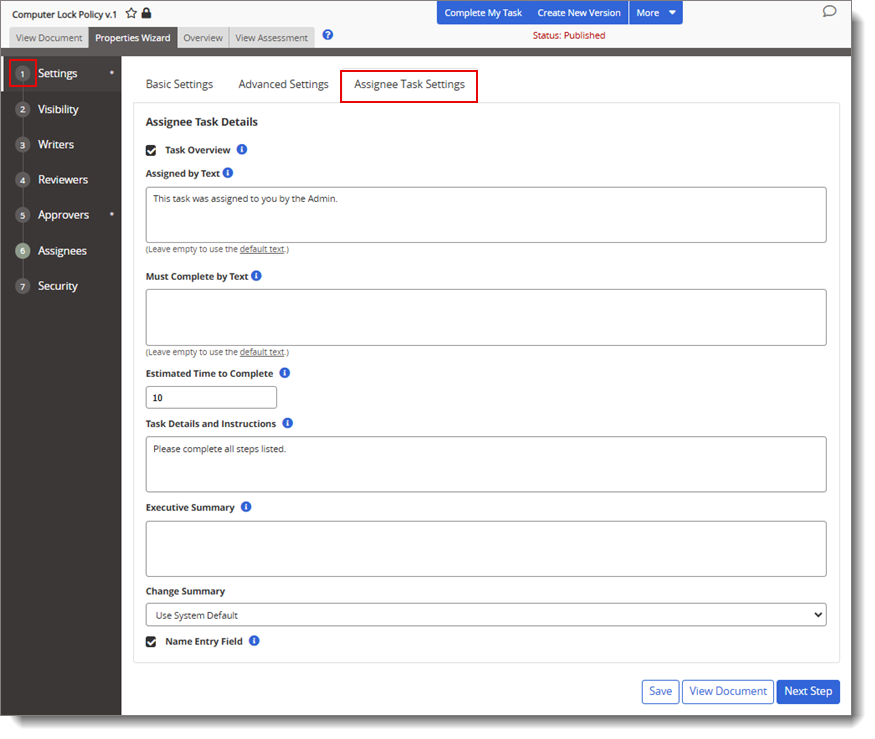
The entries for these fields will appear in the Instructions section of the guided task flow experience when completing a Read/Complete task.
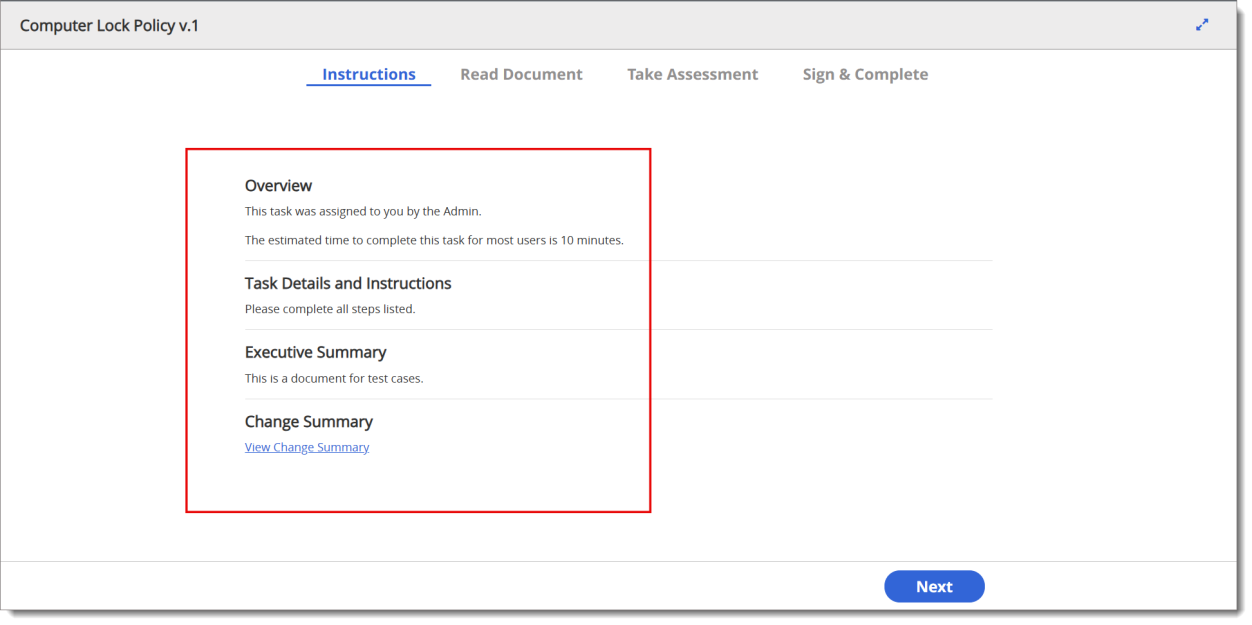
Task Overview
When the Task Overview box is selected, it provides the capability to input task assignment details in the Assigned by Text and Must Complete by Text, which are presented to the user before task completion.
Assigned by Text
This field allows you to input details about the individual who assigned the task and the date of assignment. Variables are available to facilitate entering the Owner and Assigned Date information.
%1% = Owner
%2% = Assigned Date
This task was assigned to you by [Owner name] on [Assigned date].
Note: To use the default text, leave the text box empty.
Must Complete by Text
This field is used to provide details about the task's due date. A Variable is available to facilitate entering the task's due date.
%1% = Due Date
You must complete this task by [Due date].
Note: To use the default text, leave the text box empty.
Estimated Time to Complete
This field allows you to enter the estimated time required to complete assignee tasks for this content item. Additionally, the estimated time is factored into the cumulative estimated time to complete a campaign if the content item is added to the campaign. The estimated time is entered in minutes.
Note: To exclude this value from the Overview, leave this box empty.
Task Details and Instructions
This field allows content owners to provide specific task related details and instructions for users prior to task completion.
Executive Summary
This field allows content owners to provide a brief summary of the content for users prior to task completion.
Change Summary
This field allows content owners to add a Change Summary section where the users can view any notes related to changes made to the content item. The content owner can choose to use the system default text, enable or disable this feature for the content item.
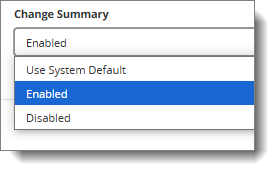
Important: To utilize the Use System Default option, you must first enable the Show Change Summary by default with Task Instructions feature under General Properties. See Setting Default General Properties for more information.
The Change Summary system default text corresponds to the text entered in the Set as Approve or Submit for Approval box when creating a new Document or a new version of a Document.
Name Entry Field
This field allows the content owner to add a Name entry field to the Sign & Complete section of the task. This requires the user to enter their name as it appears in that field in order to complete the task.
Note: You can view the assignee name entered in this field by adding the Name Entered column to all task related reports.
Assignee Task Comments
This field allows the content owner to add an Assignee Task Comments field where users completing a task can add optional task-related comments that can be seen in the Account Status section of the Overview and in task related reports.
Note: This text field has a 400 character limit.