Changing Assignee Task Status as a Proxy
The ability to mark a document as read by proxy is controlled by a Content Setup preference that can be turned on or off by an administrator, so this option may not be currently available in your Policy & Procedure Management system.
A document owner, assessment owner, manager, or administrator can do either of the following:
-
Require assignees who have already completed their tasks to read the document or complete the assessment again.
-
(Documents only) Acting as an assignee's proxy, mark that assignee's task complete (as if the assignee had clicked Mark as Read in a document)
Note: You cannot set a stand-alone assessment as complete by proxy.
Select From List Rules
If you have been assigned the Manager role, either for departments or for individual users, your ability to require assignees to read or complete a document or assessment again or to mark a document as read by proxy is limited to those who meet the following criteria:
- The assignee is someone you are assigned to manage, either individually or as a member of a department you manage.
- The assignee is assigned to the current document.
- The assignee's current "mark as read" status makes the action you have selected (Require to Read/Complete Again or Complete by Proxy) applicable. Specifically, the Require to Read/Complete Again action is only applicable for those assignees who have already marked the document as read or completed the assessment, while the Complete by Proxy action is only applicable for those assignees who have not yet marked the document as read.
If you are an administrator, you can apply either action (Require to Read/Complete Again for a document or assessment or Complete by Proxy for a document only) for any assignee already assigned to the current document or assessment and for whom the action is applicable.
Change Assignee Task Status as a Proxy
-
From a published document or assessment, click More, and then do either of the following:
-
Click Require to Read/Complete Again.
-
(Document only) Click Complete by Proxy.
-
-
If multiple sites exist, select a site or sites containing one or more assignees whose assignments you want to modify.
-
Use Select From to choose a method for selecting assignees (individually, by department, by group, or by job title).
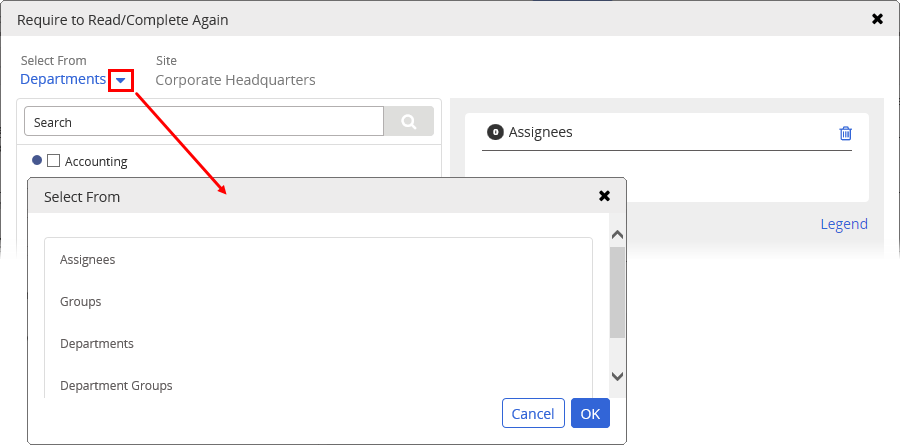
-
Select the assignees whose task status you want to change.
 Select from an Assignee List
Select from an Assignee List
Select one or more of the assignees listed.
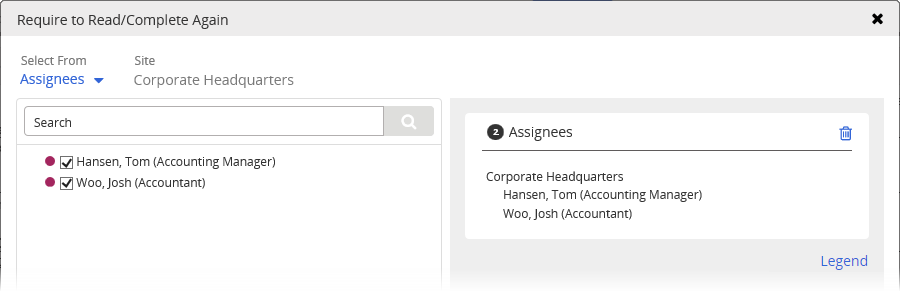
 Select from a Group List
Select from a Group List
To select users from a group, click a group name to show those assignees (if any) within the group who meet the criteria. Then, select one or more of the assignees listed.
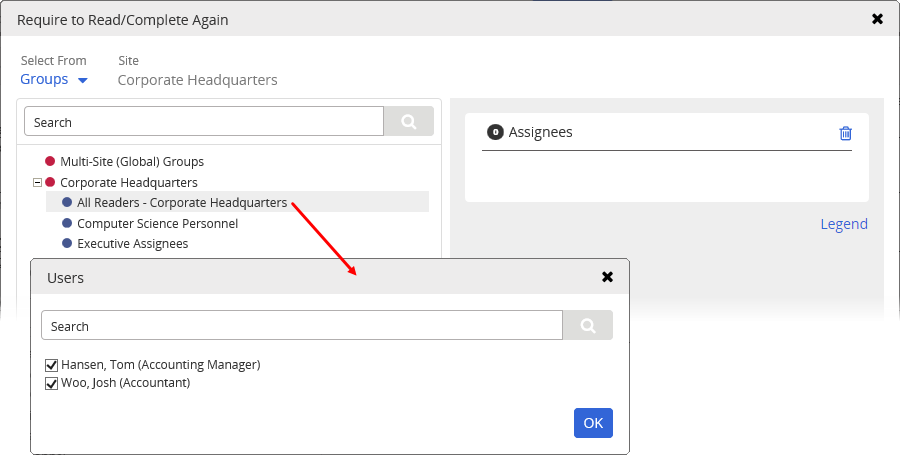
 Select from a Department List
Select from a Department List
If you are assigned to manage one or more departments, each assigned department is listed for you to select. Selecting a department selects those assignees (if any) within that department who meet the criteria.
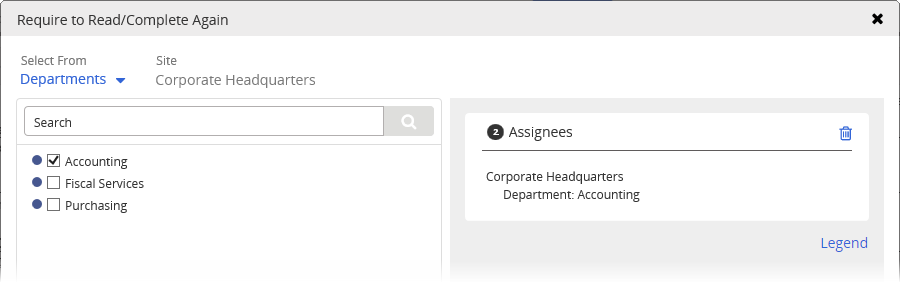
Note: The icon preceding Assignees in the selected list header shows how many of the selected departments' assignees have been selected. To see a list of those assignees, click the icon.
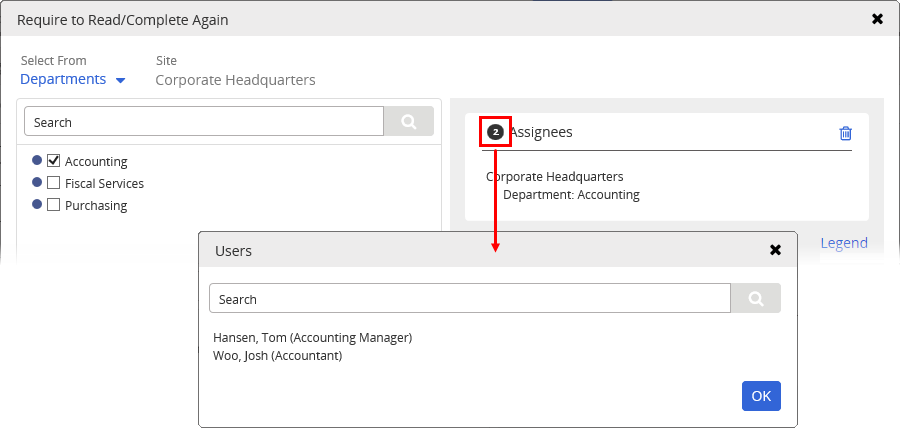
If you have been assigned to manage individual users, each department containing one or more of those users is listed. Click the department name to show those assignees (if any) within the department who meet the criteria. Then, select one or more of the assignees listed.
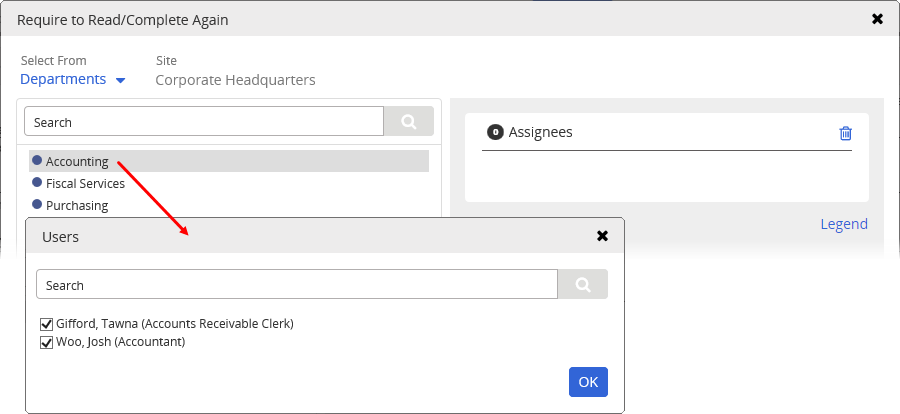
 Select from a Department Group List
Select from a Department Group List
To select users from a group, click a group name to show those assignees (if any) within the group who meet the criteria. Then, select one or more of the assignees listed.
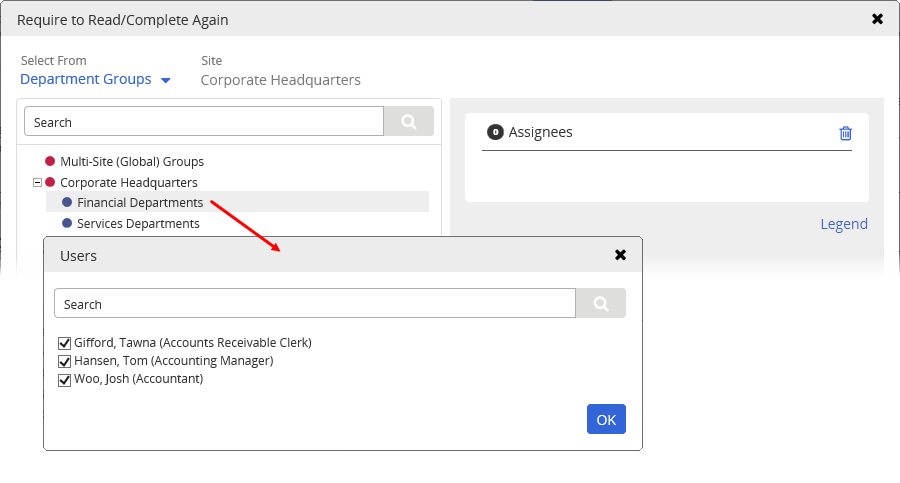
 Select from a Job Title List
Select from a Job Title List
To select users with a specific job title, click the job title name to show those assignees (if any) who meet the criteria. Then, select one or more of the assignees listed.
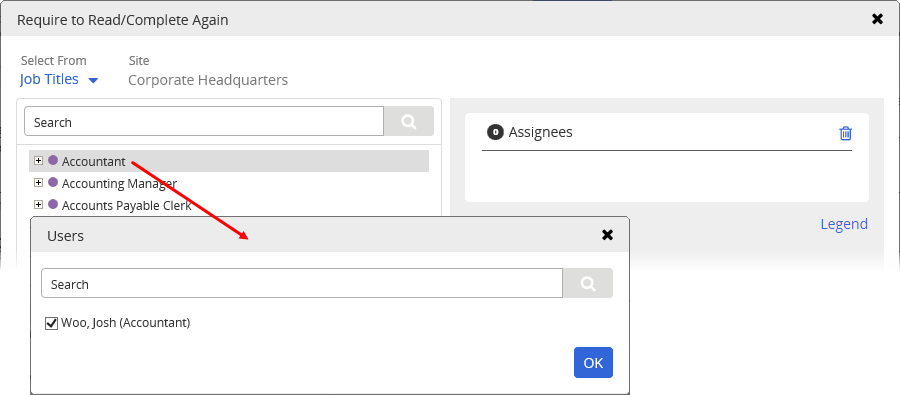
Note: As you use any of the user selection methods, the total number of currently selected individual users displays above the selection in the pane on the right.
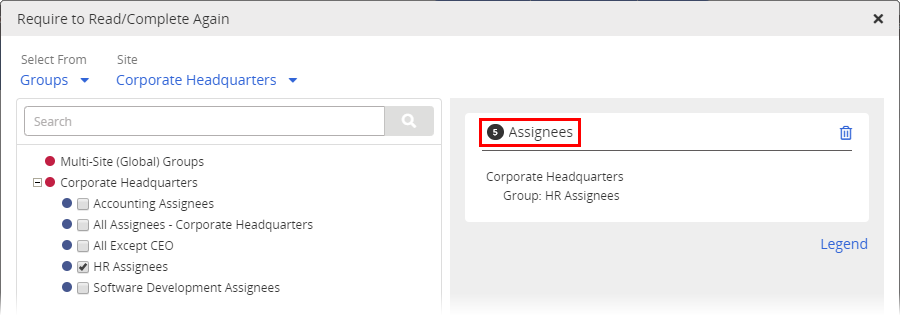
-
(Optional) Click the user count to view a list of the selected users.
-
Click
 to remove a user name from the list.
to remove a user name from the list. -
Use Search to find a specific user in a large list.
-
Click Export to Excel, and then follow the prompts to export an Excel file containing the names and other identifying information of all selected users.
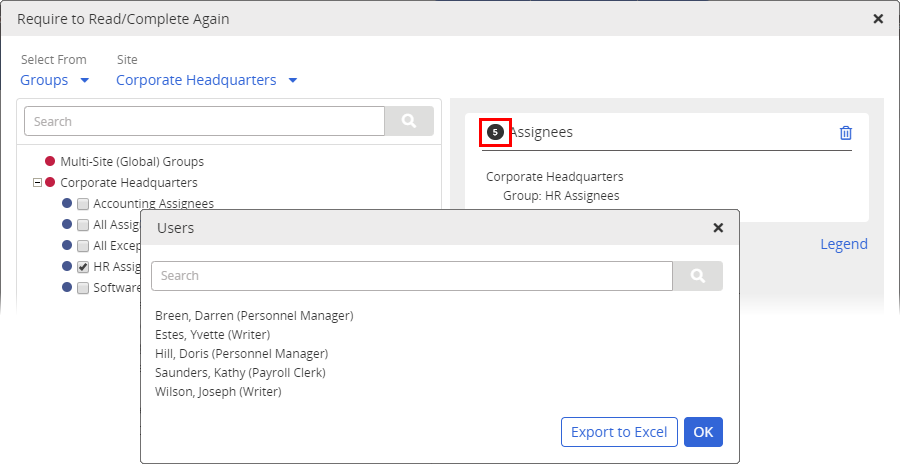
-
-
(Optional) For Task Change Rationale, type the reason you are changing the assignee tasks for the selected users.
-
Click Require Task(s) Again.