Comparing Draft Versions of a Document
You can compare draft versions of a document to find changes made by a reviewer or approver.
Compare Draft Versions
- From an open document, click the Overview tab, and then click Version History.
The draft versions of the document, such as the original draft you submitted to review or approval, are listed in the Current Revision History area. The version listed on top is the one you see if you click Edit Document. The others are previous draft versions.
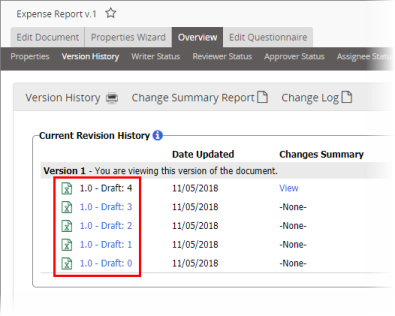
- To compare the current draft version with another one, click the other draft version link. This either opens that version in a separate browser window or prompts you to download and open it.
- In the current draft version (the one you opened previously), click the Edit Document tab.
- Compare the two drafts.