Doing a Periodic Review and Creating a New Version
When you, as a document, assessment, or campaign owner, create a content item, you can indicate how often you want to be reminded to review that item to see if it needs updating. If you set a periodic review date, either relative to the approval date or from a specific date, you will receive a task notification email and a task is added to your My Tasks list as the review due date approaches.
Note: Overdue Periodic Review tasks are included in Manager Escalation emails.
-
Open the task notification email, and then click the link.
-
Click My Tasks, expand the Periodic Review Required group, and then click the title.
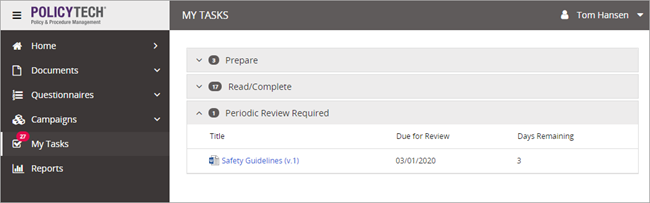
Start a Periodic Review
-
Review the content item, and then take one of the following actions:
- If the content item needs revision, click Create New Version to make a copy of the approved content item and place it in Draft status. Make updates, and then move the new version through the review and approval process as you normally would. When the new version is approved, the previously approved version is automatically archived.
Note: The Reviewers and Approvers are listed in the Properties Wizard and Overview tabs of the draft document.
- If the content item needs revision, click Create New Version to make a copy of the approved content item and place it in Draft status. Make updates, and then move the new version through the review and approval process as you normally would. When the new version is approved, the previously approved version is automatically archived.
-
If the content item does not need to be revised, click More, and then click No Revision Necessary.
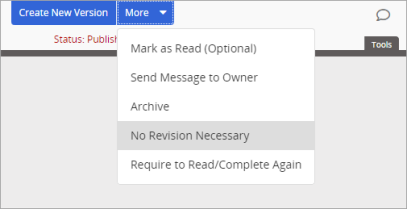
A discussion window appears for you to explain why you are resetting the review interval without making changes. Complete the discussion form, click Save, and then click OK.
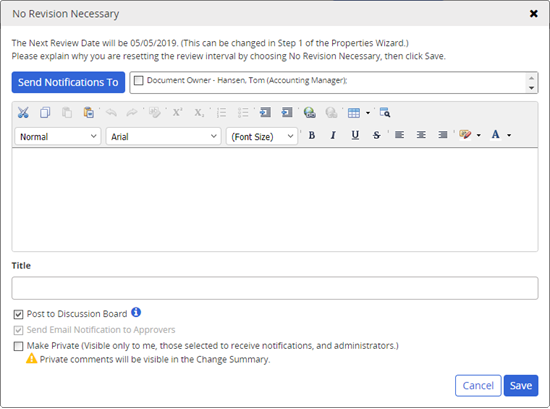
(Optional) To add what you wrote to the discussion board, select Post to Discussion Board. By default, the new discussion will be accessible to anyone who can access the content item. To restrict who can see the message to only those you select as recipients, the owner, assigned proxy authors, and administrators, select Make Private.
-
If the content item is obsolete (needs no revision and will no longer be used), click More, and then click Archive.
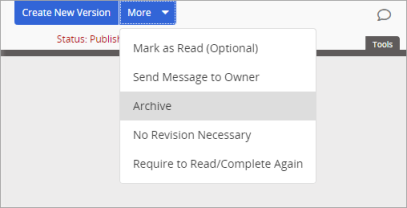
-
Click Save.