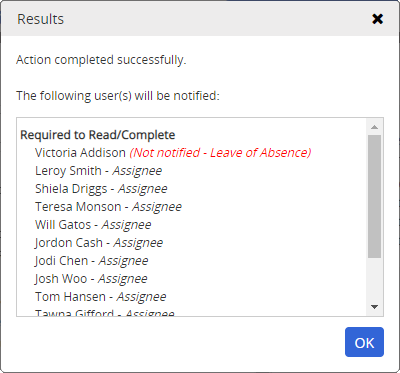Creating a New Version of a Campaign
You can create a new version of a previously approved campaign. The new version of the campaign is initially created in a Draft status, allowing you to makes any necessary adjustments before moving it to a Published or Started status.
Note: Once the new version is in the Published or Started status, the original version will be archived.
Create a New Version of a Campaign
-
From an open campaign, click Create New Version, and then click Yes to confirm.
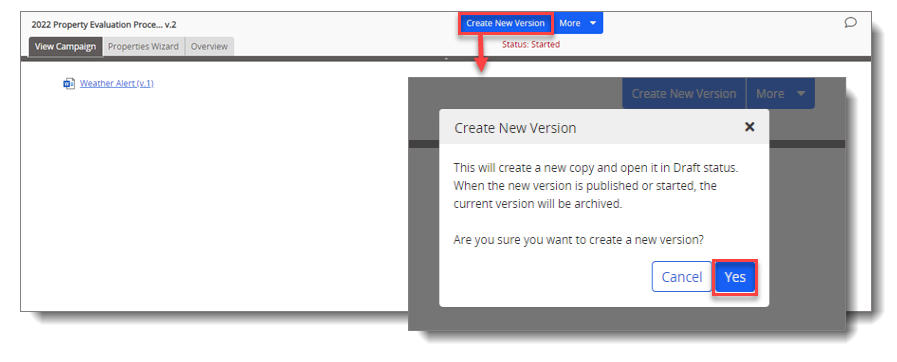
-
This creates a new draft version of the campaign.
-
-
Adjust the desired settings in the Settings, Visibility, or Assignees steps under Properties Wizard.
-
(Optional) Click the Edit Document tab to add or remove content items.
-
Click
 , and then select the Require Completion after Campaign is Started check box to ensure that the assignees are required to complete the content as part of the new campaign version.
, and then select the Require Completion after Campaign is Started check box to ensure that the assignees are required to complete the content as part of the new campaign version.
-
-
Click Approve (Ready to Start).
-
(Optional) In the Set as Approved box, replace the default text with a description of the campaign's purpose.
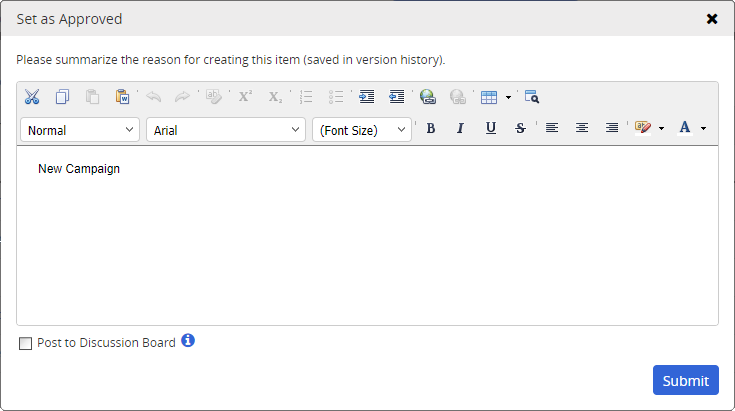
-
(Optional) To add your text to this campaign's discussion board, select the Post to Discussion Board check box.
-
Click Submit.
-
If the campaign is set to start immediately, a Results prompt appears. Review the list of users who will be notified, and then click OK.