Adding Widgets to My Dashboard
A personal dashboard is available to all users when enabled by an administrator. You can add Widgets to the dashboard which can provide favorite content, recently accessed content, published content, assigned tasks, and more.
Add a Widget to My Dashboard
-
Click My Dashboard, and then click Add/Edit Widgets.
-
In the Widgets menu, do any of the following:
-
In the Basic Widgets section, click the name of a widget from the list of predefined basic widgets.
 Basic Widget Descriptions
Basic Widget Descriptions
Some of the basic widgets you can add to a dashboard will have the same contents for all users (Company Message and Recently Published Documents), while other widgets will show information specific to the currently logged in user (My Tasks, My Favorites, and My Recently Accessed Content). The structure and content of all basic widgets except Company Message are preset and cannot be modified.
-
My Tasks Shows the percentage of the user's assigned tasks for the past year that have been completed.
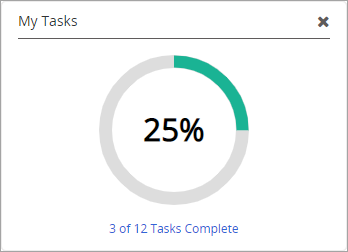
-
Company Message Shows a general announcement or reminder message created by a global administrator. By default, the name of the widget is "Company Message." If the administrator changes the title, the name will appear in the title bar, such as Save the date! in the example shown below.
To edit the text, in the widget header, click
 , click Edit Header or Edit Body, make the necessary changes, and then click Save. The body text can contain user formatted text using basic HTML tags, such as font styles, lists, and hyperlinks.
, click Edit Header or Edit Body, make the necessary changes, and then click Save. The body text can contain user formatted text using basic HTML tags, such as font styles, lists, and hyperlinks.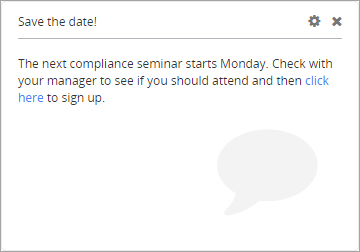
-
My Favorites Shows a list of the first six documents alphabetically that the user has marked as favorites. The user can click a title to open a document. If the user has more than six favorites, a View All Favorites link is available.
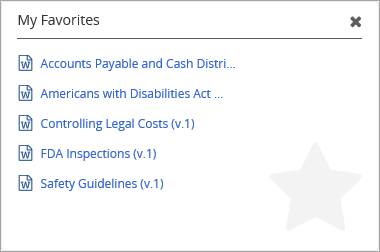
-
My Recently Accessed Content Shows a list of the last six content items (documents, assessments, and campaigns) the user has opened.
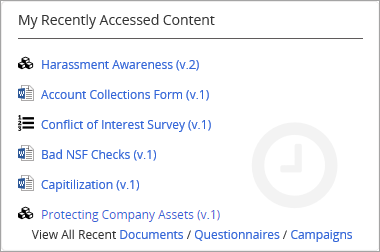
-
Recently Published Documents Shows a list of the last 25 documents that have been approved and published. Users see only those documents they currently have access to by virtue of their assigned roles and permissions and each document's task assignments and security settings.
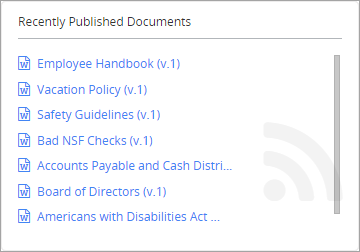
-
-
In the My Saved Reports section, click the name of a saved report.
-
In the System Saved Reports section, click the name of a system saved report. The list of available reports includes reports you own, reports you are assigned permission to view, or reports you created as a global administrator (see Accessing Reports for details).
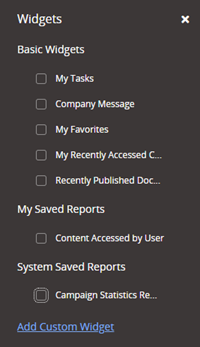
-
In the Custom Widget section, click the name of a custom widget. This list includes widgets that were preciously created.
-
-
On your Dashboard, you can arrange the widgets by clicking on a widget header and dragging the widget to a new position. Report widgets may contain a link to the report content. For security reasons, a report widget contains only high-level summary data, and the View Report link is available only to a user assigned to view the report, the report owner, or a global administrator.
-
(Optional) To remove a widget from your dashboard, in the widget pane, click
 .
. -
When finished, in the Widgets menu, click
 .
.
Add a Custom Widget to My Dashboard
The structure and content of all basic widgets except Company Message are preset and cannot be modified. However, you can add a custom widget to your dashboard to suit your preference.
- Click My Dashboard, and then click Add/Edit Widgets.
- Click Add Custom Widget, and then do the following:
-
For Widget Title, type a title, and in the Body box, type a description to appear in the widget. The body section can contain user formatted text using basic HTML tags, such as font styles, lists, and hyperlinks.
-
If you want to include a list from a particular category, click Include a list of published documents from a certain category, and then select a category. The first 100 documents are shown in alphabetical order by title.
-
Click Save.
- When finished, in the Widgets menu, click
 .
.
Edit a Custom Widget on My Dashboard
You can edit a custom widget that is on your personal dashboard.
-
Click My Dashboard, and then click Add/Edit Widgets.
-
In the custom widget that you want to modify, click
 .
. -
Type a title, body, and select a category. The body section can contain user formatted text using basic HTML tags, such as font styles, lists, and hyperlinks.
-
Click Save.
-
-
When finished, in the Widgets menu, click
 .
.