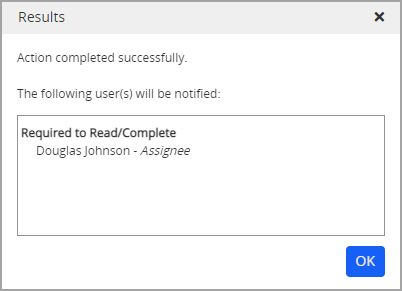Assigning Read/Complete Again Task
As a document owner, a manager, or an administrator you can require an Assignee to complete a task again even if they have already completed the task. You can view task completion activity in the Tasks by Content - All report.
Note: If a user has completed an entire campaign and at least one item is required for review again, the user will receive a task notification that they need to complete the campaign (as if it was a new assignment). If a user has completed some of the items in the campaign but not all, they will not be notified. Instead, when they open the campaign again to complete their task, they will be required to 'go back' to complete the ones that were required to complete again.
Assign a Read/Complete Again Task
- From an open document or assessment, click More, and then select Require to Read/Complete Again.
-
For Select From, click Assignee, and then select one or more names from the list.
- In the Task Change Rationale box, type a reason for the task assignment.
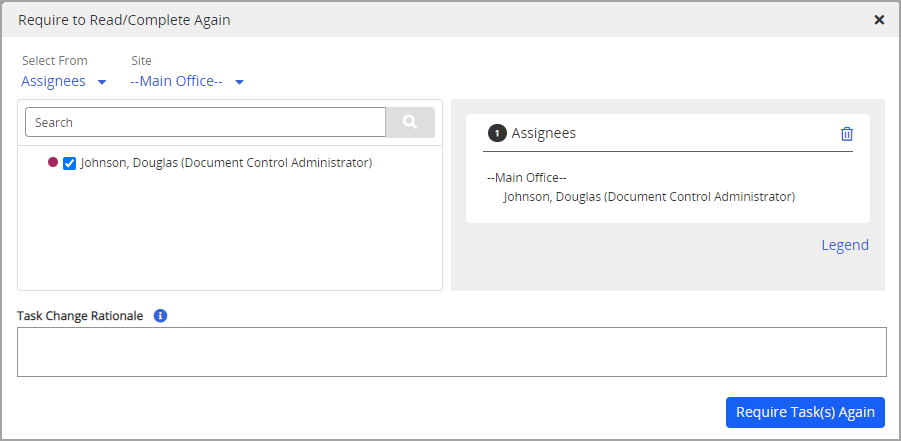
- Click Require Task(s) Again, and then in the Confirm box, click Continue.
- In the Results box, click OK.