Applying Filters in the Content Grid
You can apply an alphanumeric title filter or a column content filter to limit the number of content items that return in the content grid.
Apply an Alphanumeric Title Filter
You can use the Alphanumeric Title filter to limit the content items to those whose titles start with a specific letter, a specific punctuation mark or special character, or with a number.
-
In a content item grid, click
 , and then click an available letter or character, or click # to list documents whose titles, start with a number.
, and then click an available letter or character, or click # to list documents whose titles, start with a number.Note: A letter or a punctuation or special character is available only if there is at least one content item whose title starts with that letter or character. The # is available only if there is at least one content item whose title starts with a number character (0 through 9).
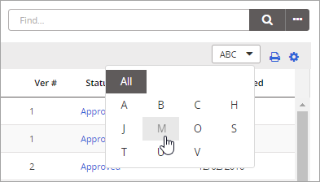
-
(Optional) To clear the alphabetic filter, click
 , and then click All.
, and then click All.
Apply a Column Content Filter
You can use the Column Content filter to limit the list of content items to only those whose information within a column matches the filter criterion for the text you type. Simple filter criteria include the following: Begins with, Contains, Doesn't contain, Ends with, Equals, Doesn't equal. You can apply a filter to only one column at a time.
-
In a content item grid, click
 , and then click Show Column Filters.
, and then click Show Column Filters.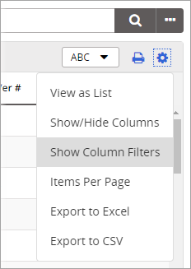
- Click inside one of the column filter boxes, and then type the text to filter by. The list is immediately limited to those content items matching the filter text and criterion.
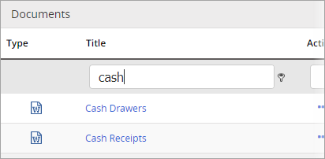
- (Optional) To use a filter criterion other than Contains (the default), click
 , and then select an option.
, and then select an option.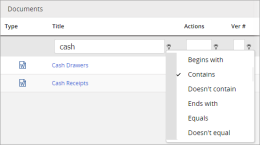
- (Optional) You can repeat the steps in a different column to further filter the list.
-
String searches are a 'start' search, meaning it considers the first portion of the text string, not a word in the middle or at the end of a string of text. For example, searching 'comp' will return results for 'complain', but searching 'plain' will not.
-
Words that are filtered out of a search before processing a title search string are known as 'stop words'. These commonly used words to help compose sentences and connect ideas together have little useful information and have no relevance to search engines. In Policy & Procedure Management, stop words that do not return results are listed in the below table.
$ both how or those 0 but i other through 1 by if our to 2 c in out too 3 c in p under 4 can
is over u 5 come it q up 6 could its r use 7 d j re v 8 did just s very 9 do k said w _ does l same want a e like see was about each m should way after else make since we all f many so well also for me some were an from might still what and g more such when another get most t where any got much take which are h must than while as had my that who at has n the will b have never their with be he no them would because her now then x been here o there y before him of these you being himself on they your between his only this z