Inserting a Link to an Existing Document
You can insert links into an existing Policy & Procedure Management document. You cannot insert links to assessments or campaigns.
Insert a Link with Office Online Module
Important: Links to network drives or locations on shared folders outside of Policy & Procedure Management are not supported.
- From within a document, place the cursor where you want to insert a link.
- In the PolicyTech Tools pane, expand the Insert Link menu, and then click Insert Link to Existing Content.
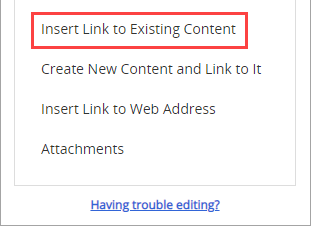
- Use Search or Find to locate the document you want to link, and then click the document title.
- In the Confirm dialog box, do one of the following:
- Click Done.
- Click Add Another to insert another link at the current cursor location, and then click Done.
Note: If your organization has the Evergreen Link setting enabled, the links inserted through PT Tools will be the Evergreen links.
- If you encounter an issue editing a document, click Having trouble editing, and then click Run. The Office Desktop Troubleshooter scans for security system settings that could block network requests when saving or editing a document. If errors occur provide the reported results to your IT professional or system administrator.
Insert a Link with WordModulePlus
Important: WordModulePlus is built on an outdated technology that is no longer supported by Microsoft. Therefore, if possible, it is recommended to use Office Online instead. Office Online requires a Microsoft 365 Business subscription but does NOT require any installation on user computers.
-
From within a document, place the cursor where you want to insert a link.
-
Click the Links & Attachments tab, and then select Insert Link to Existing Content.
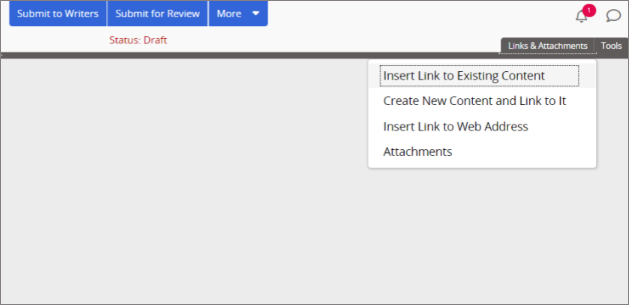
-
Use Search or Find to locate the document you want to link, and then click the document title.
-
In the Confirm dialog box, do one of the following:
-
Click Done.
-
Click Add Another to insert another link at the current cursor location, and then click Done.
-