Adjusting Security Settings for a Document
You can assign different security and encryption levels to a document to restrict who can collaborate with it, view it, or search its contents.
Note: Documents with a security level of Restricted - High or Restricted - Severe are not available in NAVEX One Compliance Assistant (NCA) search. After adjusting a document's security level, allow 24-48 hours for the update to be reflected in NCA search. See About NAVEX One Compliance Hub for more information.
Adjust Security Settings for a Document
- From an open document, in the Security step of the Properties Wizard, do one of the following:
- To allow all users who have permission to view this item in the workflow states, click All Users.
- To allow users to view this item at any time as long as any task for this item is assigned them, click Restricted - High.
- To allow users to view this item only while it is in the status and level for which they have a task assignment, click Restricted - Severe.
- If Restricted - High or Restricted - Severe security level is selected, an Encryption Mode setting is available. Select either Normal (Recommended) or High. For a description of the settings, see About Encryption Modes.
-
(Optional) If you selected Restricted - High or Restricted - Severe, you could then grant special access permissions to specific users who would not normally have access to that level of security. In the Other Allowed Users pane, select those users by groups, departments, by job titles, or assignee role.
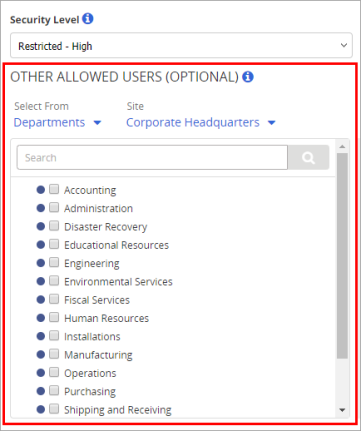
- Click Save, and then click Save and Close.