Adding an Assessment Task
You can use a follow-on assessment task to instruct the user to do something if a certain answer is selected. For example, you could assign someone who chooses a certain answer to watch a training video, fill out a form, or see a manager for further clarification.
Important: Selecting an answer with an assessment task assigned does not affect the status of a user's assigned Read / Complete task for that document or assessment, nor does it affect the assessment results (beyond whether you designated that answer as correct or incorrect); it simply adds an independent, custom task to the user's My Tasks list.
Add an Assessment Task
- From an open assessment, in the Answers pane, for the answer you have added, click Options, and then click Advanced Settings.
Note: This feature is not available for open-ended questions.
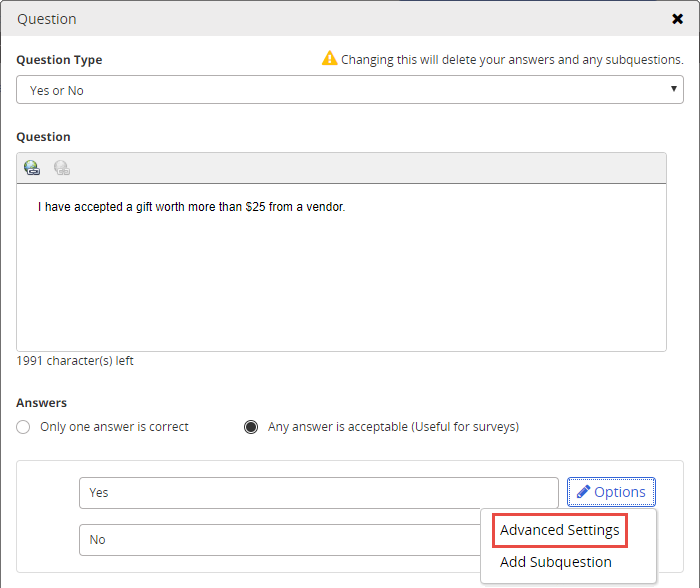
- Select Create Task, and then type the task instructions.
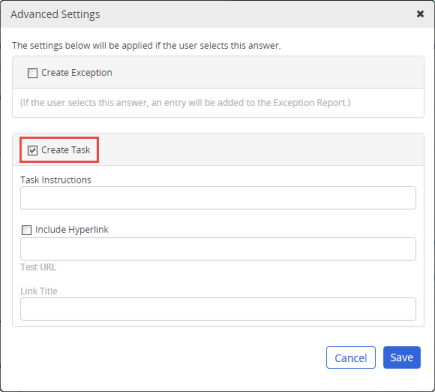
- (Optional) If completing the task includes accessing a website or web page, select Include Hyperlink, type, or copy and paste the web address, and then type a link title. To test the link, click Test URL.
Important: The URL must include http:// or https://.
- Click Save.