Reviewing Attachments and Links
In addition to the document or assessment content itself, you may need to review any attachments or links in a document or an assessment. By default, Windows controls what program opens a document, and that program must be present on your computer to open a document outside of the browser.
Note: The Attachments feature is only available in documents.
Review an Attachment or Link
- From an open document, click the Please Review icon, and then click Attachments.
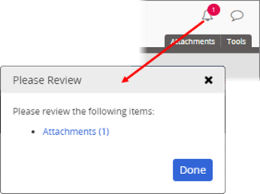
The Attachments window contains a list of links. The types are a link to another document in Policy & Procedure Management (with
 in the Type column), a link to a website (with
in the Type column), a link to a website (with  in the Type column), and a link to an external file (with
in the Type column), and a link to an external file (with  in the Type column).
in the Type column). Note: If you are the owner of this document, have been assigned to it as a proxy author, or are an administrator, you will see the Show Private option in the upper right corner. Click to see attachments (if any) that are marked as private when added to the document.
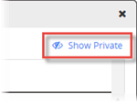
- In the Attachments window, do any of the following:
- Click the attachment file name, and then click Open. When you are finished reviewing the attachment, close it.
- Click a linked document to open the document or display its file information in another Policy & Procedure Management window. After reviewing the document, close that window.
- Click a website link to open that website in a separate browser window. After reviewing the website, close the browser window.
- In the Attachments window, click OK.