Selecting Content Items for a Campaign
You can select content items for a campaign using two methods - Browse to Select Content Items or Find and Select Content Items. Both allow you to add one or more content items to a campaign.
Select Content Items for a Campaign
-
From an open campaign, click the Edit Campaign tab.
-
Click Add Content, and then click Documents, Assessments, Training, or Disclosure Questionnaires.
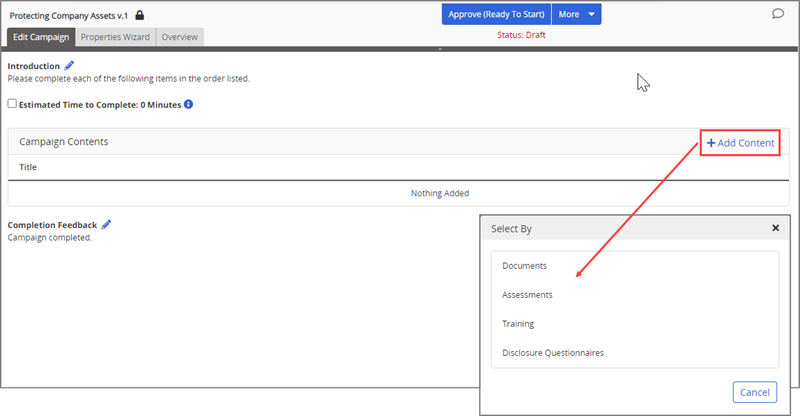
-
The Cumulative Estimated Time to Complete field shows the total estimated time to complete the campaign based on each content item's assigned estimated time. Content items without an assigned estimated completion time do not contribute to the cumulative time estimate shown.
Important: You can add any accessible published document or started assessment assigned the All Users security level.
-
-
(Optional) For Site, click
 , and then do one of the following:
, and then do one of the following:-
Click a different site and click OK.
-
Click All Sites to search all sites you have access to and click OK.
-
Select Allow multiple selections, select two or more sites and click OK.
-
-
Select the content items for the campaign using either the Browse to Select Content Items or Find and Select Content Items methods shown below.
 Browse to Select Content Items
Browse to Select Content Items
Use this method to list content items matching certain common criteria, such as their assigned department, category, or owner.
-
In the Select Content tool, click
 , select an option, and then click OK.
, select an option, and then click OK.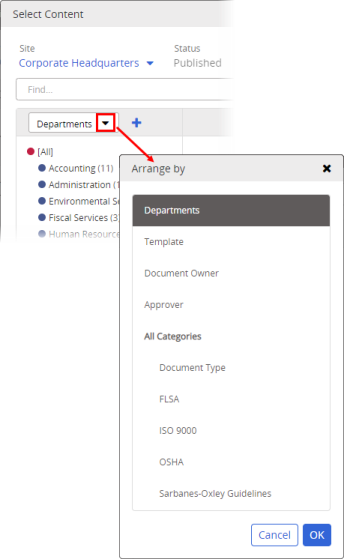
-
In the resulting browse list, click an item to display its contents.
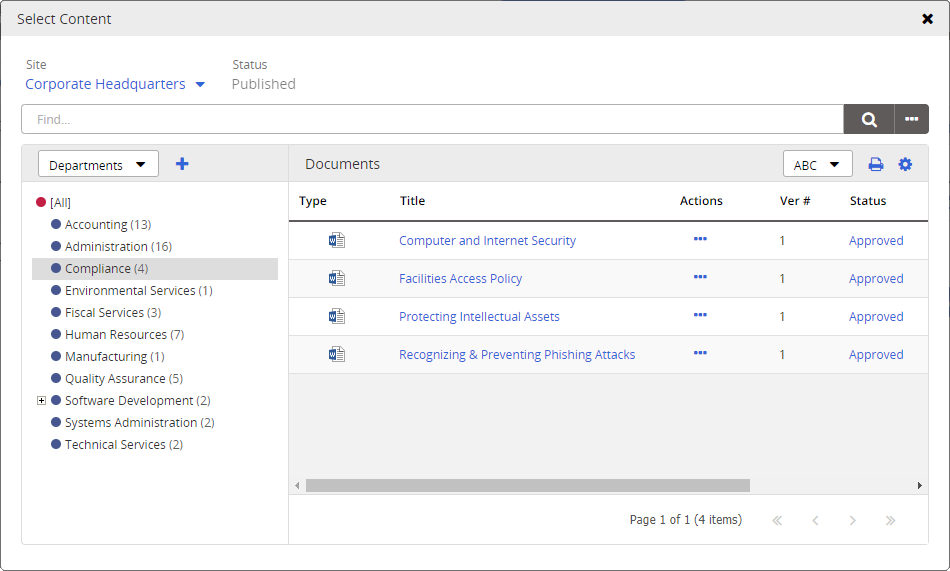
-
Click a content item's title, and then do one of the following:
-
To add more content items of the current type (documents or assessments), click Add Another, and then list and select another item.
-
Click Done.
-
-
Click Save.
 Find and Select Content Items
Find and Select Content Items
Use this method to list content items matching text found in each item's title, reference number, full text (Word, Excel, and PowerPoint documents only), or keywords.
-
In the Select Content tool, type some text in the Find box, and then do one of the following:
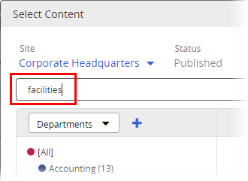
-
Click
 to list all matching content items using default Find settings.
to list all matching content items using default Find settings.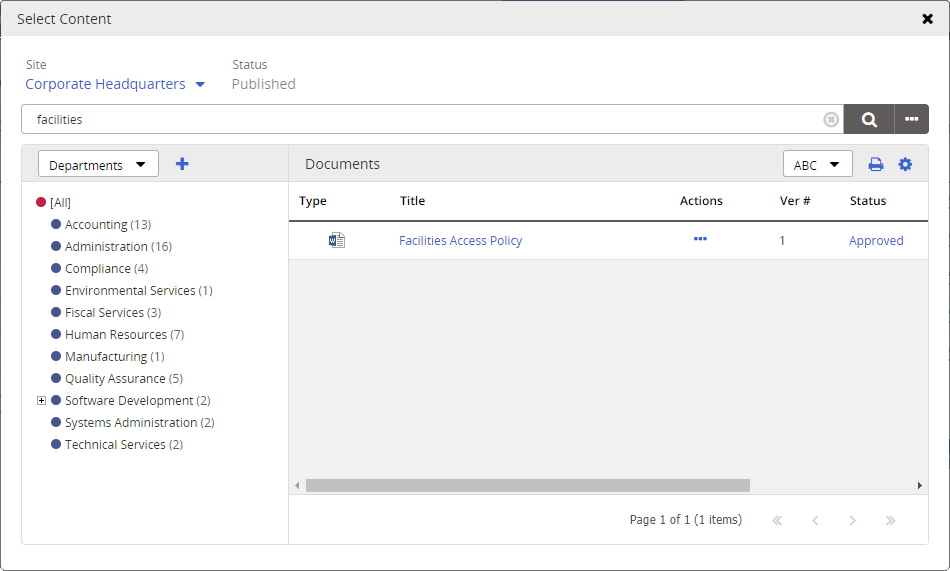
-
To change what content item attribute to search, click
 , select a Search Field option, and then click Search.
, select a Search Field option, and then click Search.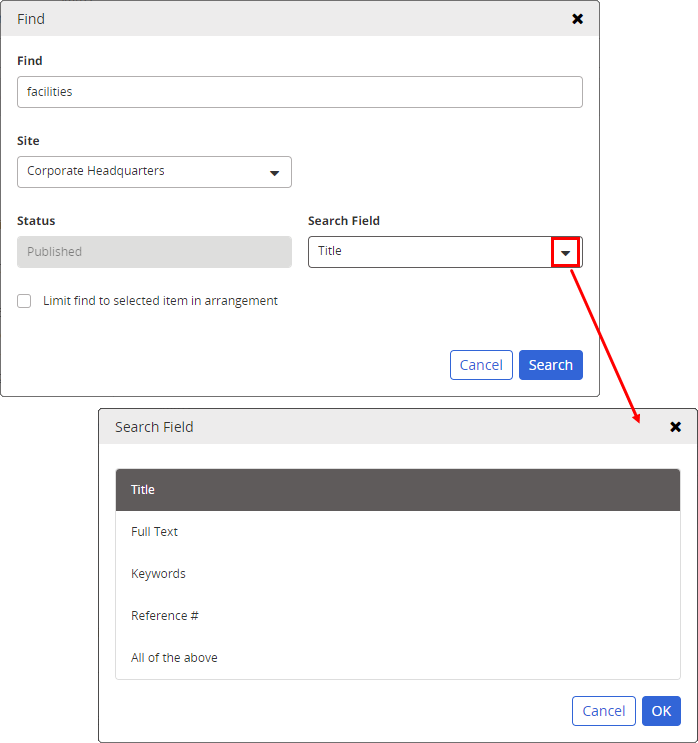
Notes:
-
If the Search Field setting is All Search Fields, an administrator has selected a system setting that forces the searching of all fields, in which case you cannot choose a different setting.
-
The Full Text option applies only to Word, Excel, and PowerPoint documents.
-
The Keywords option allows you to search for words or phrases that the content owner added to the content item.
-
-
-
Click a content item's title to add it to the campaign, and then do one of the following:
-
To add more content items of the current type (documents or assessments), click Add Another, and then find and select another item.
-
Click Done.
-
-
Click Save.
-
-
(Optional) Click
 to remove an item from the list of campaign contents.
to remove an item from the list of campaign contents. -
(Optional) Click
 for each applicable content item, and then do one of the following:
for each applicable content item, and then do one of the following: -
Select Require Completion after Campaign is Started to require assignees to read or complete a content item after the campaign is started, even if they previously completed it.
-
Select Allow for any completion to complete this Campaign task to exempt assignees from reading or completing a content item they have previously completed outside of the campaign.
-
Select Require Completion as part of this Campaign to require assignees to complete a content item as part of the assigned campaign, even if they have other assignments related to the same item.
-
-
Click Save.