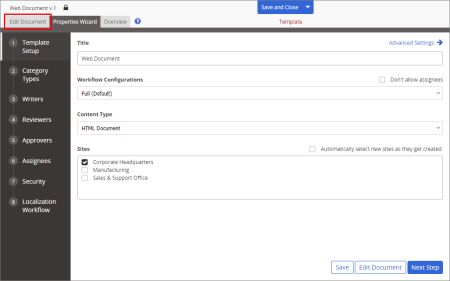Adding Content to an HTML Template
Important: Before you can add HTML content to a template, you must complete at least step 1. Template Setup of the Properties Wizard (see Template Setup).
- Do one of the following to open the HTML template editing window in a template:
- If the template is already open, click the Edit Document tab near the upper left corner or the Edit Document button at the bottom of the currently displayed Properties Wizard step.
- If the template is currently closed, click System Settings, click Document Setup, and then click Templates. Click the template title, and then click the Edit Document tab or button.
You should now see a window similar to the one below.
- Do one of the following to add content to the document:
- Use any available features to write and format the document.
Note: If you would like to see more of the document within the window, click Tools, and then click Collapse Header Bar. When you are ready to use a feature in the header bar, click Tools, and then click Expand Header Bar.
- Click Editor Tools, click Import/Overwrite, and then follow the prompts to import the content of an existing document from outside of PolicyTech (see Importing Content (Template) for detailed instructions).
Important: Importing content completely overwrites any existing content. Copy and paste information from another document if you need to preserve existing content.
- (Optional) Place your cursor in the document where you want to insert a document property field. Click Tools, click Insert Properties, and then find and insert a document property (see Inserting Document Properties for detailed instructions).
Note: Property fields added to a template are placeholders that will contain actual document property information once a document is created from the template.
- When finished adding content, do either of the following: