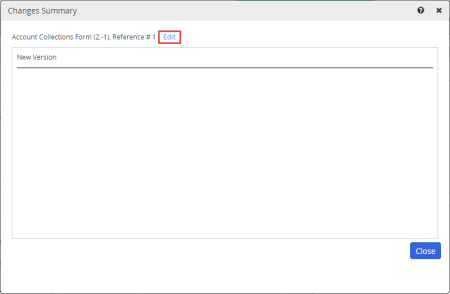Editing a Document's or Questionnaire's Change Summary
A change summary is created whenever a draft document or questionnaire is submitted to review or submitted directly to approval (skipping the review status). As an administrator, you can make changes to a document's/questionnaire's change summary while it is in any status except archived.
Important: You can access the editing feature on major versions only (such as 1.0). It is not available when viewing minor version change summaries (1.1, 1.2, 1.3, etc.).
- Open a document/questionnaire in any status except archived.
- Click the Overview tab, and then click Version History.
- In the Changes Summary column, for a major version (with a .0 extension), click View.
Note: The version history may list archived versions, whose change summaries cannot be edited.
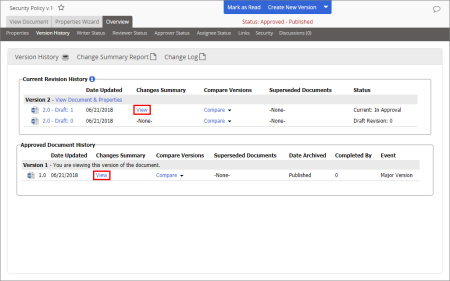 s
s
- Click Edit.
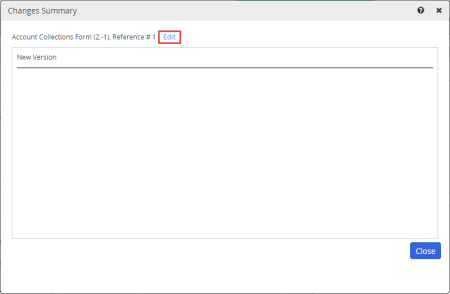
- Make changes, click Save, and then close the document/questionnaire.
|
Notes:
- To return to the existing change summary without saving changes, click View or Close.
- You cannot save an empty change summary.
|
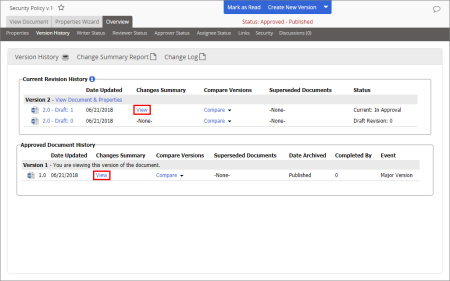 s
s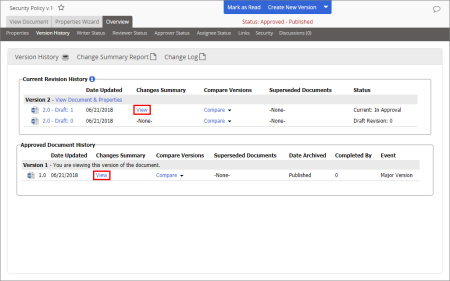 s
s