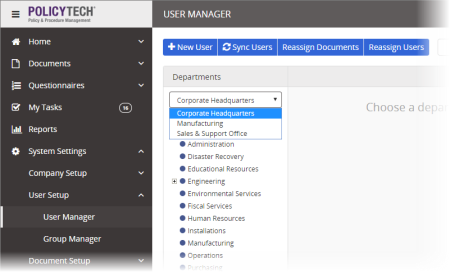
|
Note: You can re-sort the user list by clicking the First Name, Last Name, or Job Title column heading. Click the column heading again to reverse the sort order. You can also change which columns are displayed and how many users are displayed at a time (see Customizing the User Grid for details). |
Note: Users' first and last names are searched by default. To change this setting, click ![]() , and then, for Search Field, click Last Name, First Name, or Unique Employee ID.
, and then, for Search Field, click Last Name, First Name, or Unique Employee ID.