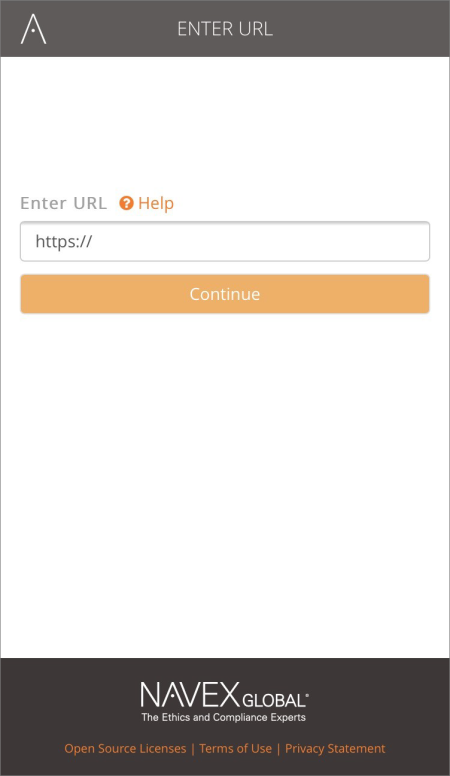Downloading and Setting Up the PolicyTech Mobile App
System Requirements
Before installing the PolicyTech Mobile app, make sure that your mobile device and PolicyTech environment meet the following requirements.
Note: These system requirements are subject to change with each major PolicyTech release.
Mobile Hardware
- iPhone 5 SE or later
- iPad Air or later
- After testing on a very limited number of Android devices, we recommend the following minimum hardware requirements, but cannot ensure that PolicyTech Mobile will work on all Android devices meeting these requirements: phone or tablet with 1.4 GHz processor or greater and at least 2 GB RAM
Mobile Operating System
- iOS 9 or later (iPhone and iPad)
- Android 4.4 or later
PolicyTech Environment
To use the PolicyTech Mobile app, your PolicyTech system must be hosted by NAVEX Global (be a SaaS installation). The app is not supported for PolicyTech systems installed on an organization's premises.
The PolicyTech Mobile app will also not work if your organization's PolicyTech site is
currently configured to use PTSSO (PolicyTech single sign-on, which integrates Windows authentication).
If SAML is implemented on your PolicyTech system, some additional configuration is required before the PolicyTech Mobile app can be used. A SAML login page must be provided that meets our requirements. Contact Customer Support for details.
Downloading the App
- Depending on your type of mobile device, go to one of the following app download sites:
- App Store (for an iOS device)
- Google Play (for an Android device)
- Search for PolicyTech Mobile.
- Download the app.
Logging in for the First Time
- On your mobile device, start the PolicyTech Mobile app.
- Type your PolicyTech web address (URL). You only need to do this once. The app remembers the URL for subsequent logins.
|
Notes:
- This is the same URL used to access PolicyTech in a desktop computer browser.
- You must use the https:// (secure) protocol.
- If you are a new user to PolicyTech, you must
log in using a standard desktop computer browser at least once before you can log
in using the PolicyTech Mobile app.
- If your organization is using NAVEX Global Gateway, you must use the direct
PolicyTech URL (usually in the format [company name].policytech.com) rather
than the Gateway portal URL.
|
- Tap Continue.
- Provide your user name and password, and then tap Log in.
What you see first is determined by your current Default View setting in My Profile.
Connecting to a Different PolicyTech URL
- Should you ever need to connect to a different PolicyTech system, in the upper right corner tap your name (or tap
 if your name is not displayed), tap Connect to Different URL, and then tap Yes to confirm.
if your name is not displayed), tap Connect to Different URL, and then tap Yes to confirm.
- Type the new URL, tap Continue, and then log in.