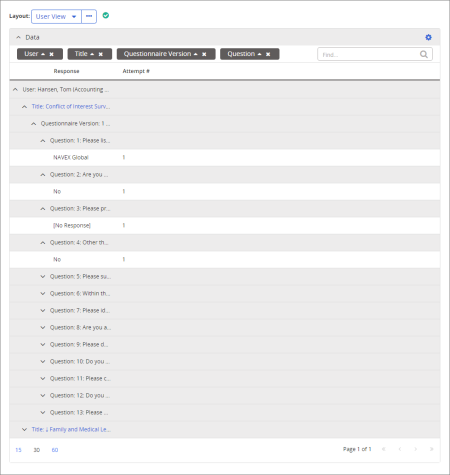
Shows all questionnaire results for the selected users.
Manager, Report Manager, Administrator
All options available for this report are displayed on the left. Notice that the number of currently selected users is displayed after the Users option, which you can click anytime to change your user selection.
Note: If you change your user selection after clicking View Report, click View Report again to refresh the report contents.
If Localization Workflow is enabled, you will also see the Show localized tasks on master option. Select this option if you want the questionnaire results from synced localized copies included with the master document's/questionnaire's results.
Note: To access a saved report, click Reports, and then click My Saved Reports.
User View organizes report data by user, then by assigned document/questionnaire, then by questionnaire version, and finally by question, with individual user status and results for each question.
User Completion View organizes report data by completion status—complete and incomplete—then by user, then by document/questionnaire title, and finally by question, with each user's responses.
|
Note: For details on how to create and work with custom layouts, see the following
|
 , type a name and description, and then click OK.
, type a name and description, and then click OK.