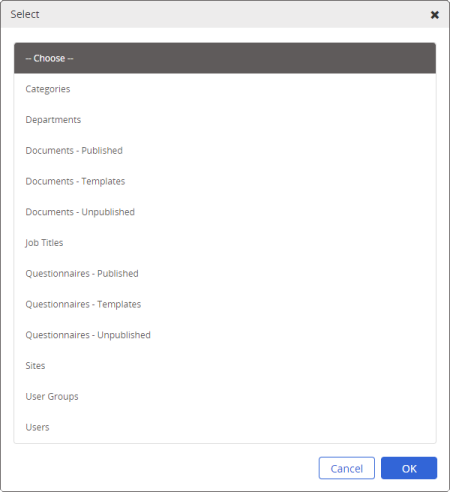The Archive
Whenever one of the following is archived, it is moved to the Archive, where it is stored indefinitely for future reference, unless you restore or permanently delete it.
- Site
- Department
- Department group
- Job title
- Job title group
- User
- Writer, reviewer, approver, or assignee group
- Category
- Template
- Document
To restore or permanently delete an item from the Archive,
- Click System Settings, and then click Archive.
- Select an item type.
|
Notes:
- Documents - Published and Questionnaires - Published are for documents and questionnaires that were automatically archived when new versions of those documents/questionnaires were published.
- Documents - Unpublished and Questionnaires - Unpublished are for manually archived draft documents/questionnaires.
- By default, 15 items of the type you select are displayed per page. Click 30 or 60 at the bottom left to increase the number shown.
|
- (Optional) Use Find or turn on column filters (click
 , and then click Show Column Filters) to find an item in a long list.
, and then click Show Column Filters) to find an item in a long list.
|
Notes:
- With filters on, start typing in a filter box to limit the list to only those items containing matching column text.
- By default, the filter operator is Contains. To change the filter operator, point to
 after the filter box, and then click a different operator, such as Starts with or Equals. after the filter box, and then click a different operator, such as Starts with or Equals.
- To clear a column filter, point to
 , and then click Reset. , and then click Reset.
|
- Do one of the following:
- Select one or more items individually.
- Select the check box in the first column header to select all items listed in the current page.
- Do one of the following:
- Click Restore Selected, and then click OK.
Note: Archived published documents and questionnaires must be restored one at a time by clicking Restore to the right of the document/questionnaire title.
- Click Delete Selected, click Yes to confirm, and then click OK.
Important: The Archive is intended as a permanent storage area, and we recommend that you not delete any items from the Archive as you may find that you need to access those items in the future.
- To export the currently displayed list, click
 , and then click Export to Excel.
, and then click Export to Excel.