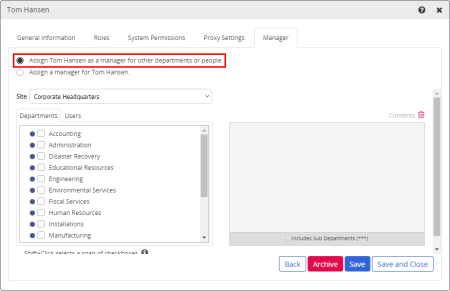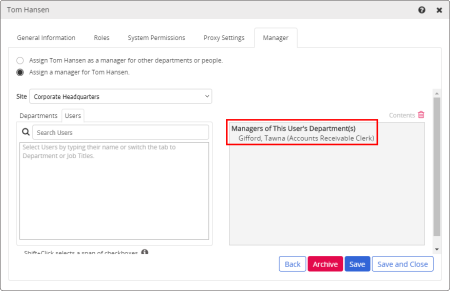Assigning a Manager
In the Manager tab you can either assign the current user as a manager of other departments and users, or you can assign some other user as manager of the current user. For details on what being a manager in PolicyTech entails, see Manager Permissions.
Assigning This User as a Manager
- With a user form open, click the Manager tab.
- Click Assign [user name] as a manager for other departments or people.
- If multiple sites exist, select a site containing at least one department or user you want the current user to manage.
- Do any of the following to select departments, users, or both:
- In the Departments tab, select one or more departments.
|
Important: By default, selecting a department makes the user manager of that department only. If you want the user to also manage any subdepartments of the selected department, in the box on the right, click the department name, and then select Includes Sub Departments.

|
Note: After selecting a department, you can display the current users in that department. In the box on the right, click the department name, and then, near the upper right corner of the box, click Contents.
- In the Departments tab, click a department name, select one or more users, and then click OK.
- In the Search Users box of the Users tab, start typing a user's first or last name, and then, when the user's name appears in the search list, click it.
- (Optional) To add departments or users from a different site, repeat steps 3 and 4 above.
- Do one of the following:
- Click Save, and then continue with one of the following user setup tasks:
Providing General Information
Assigning Roles
Assigning System Permissions
Assigning Proxy Settings
Assigning a Manager to This User
- With a user form open, click the Manager tab.
- Click Assign a manager for [user name].
If one or more managers have already been selected for this user's department, they will be listed in the box on the right.
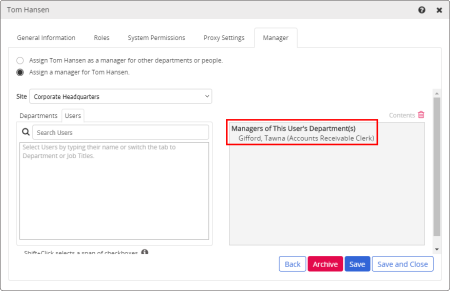
- If multiple sites exist, select a site containing at least one user you want to assign as the current user's manager.
- Do any of the following to select one or more users:
- In the Search Users box of the Users tab, start typing a user's first or last name, and then, when the user's name appears in the search list, click it.
- In the Departments tab, click a department name, select one or more users, and then click OK.
- (Optional) To add users from a different site, repeat steps 3 and 4 above.
- Click Save or Save and Close.