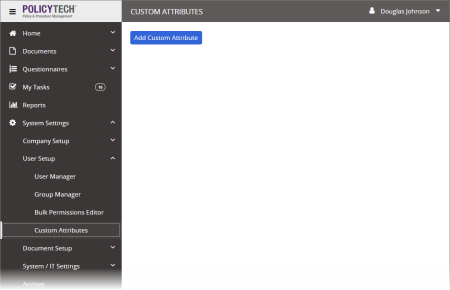Adding a Custom Attribute
- Click System Settings, click User Setup, and then click Custom Attributes.
- Click Add Custom Attribute.
- Type a name.
- For Type, select Text (string of alphanumeric characters), Whole Number (integer), or Date.
If you select Date, also select a date format.
Important: If you will be syncing this attribute from Active Directory, select the File Date format.
- (Optional) By default, an attribute allows only one value per user. If the attribute needs to contain multiple values, select Allow multiples.
- (Optional) To enable selecting from a list of possible options when assigning attributes to users and when creating user groups, select Select from Range of Options.
To prepopulate the list, type a value, and then click Add. You can add as many values as necessary.
|
Notes:
- Values can also be added when adding or editing a user in User Manager or by including new, unique values when importing or syncing users.
- To delete an assignable value, click it, and then click
 . You can only delete a value if it is not currently assigned to a user or group. . You can only delete a value if it is not currently assigned to a user or group.
|
- Click Save.