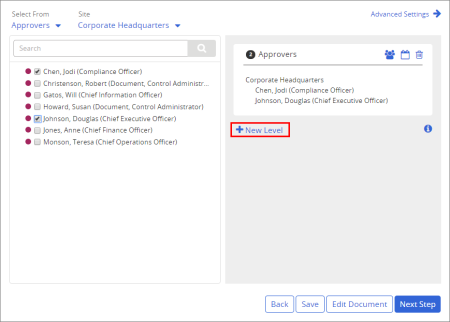Working with Levels (Template)
When you assign writers, reviewers, and approvers to a template in the Properties Wizard, you can create levels to specify which users get the document first, second, and so on. When you create multiple levels, all users on the first level must complete their tasks, such as approving the document, before the same task can be sent to the users at the next level.
The following instructions assume that you are currently working on one of following Properties Wizard steps in a template: Collaboration, Review, Approval.
- Click New Level.
Notice in the following screenshot above that Approvers (Level 2) is selected (has a thin, black border), which means that it's active. Any additional users selected at this point are added to Level 2. To make Level 1 active again, click it.
- Do any of the following to put selected users in a level:
- Click a level to activate it, and then select the users by department, job title, or role for that level.
- Click a user already in a level, and then drag the user to a different level.