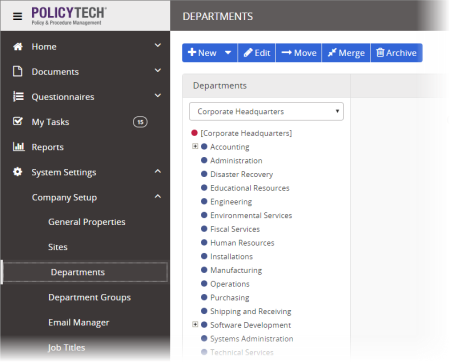Merging Departments
When merging one or more departments into a another department (the target department), all of the users, subdepartments, categories, templates, and documents/questionnaires assigned to the departments to be merged will be reassigned to the target department. The departments to be merged will then be deleted, with the target department remaining.
Important: A department that is merged into another is not placed in the Archive and can only be restored by restoring a backup database.
To merge one or more departments into another,
- Click System Settings, click Company Setup, and then click Departments.
- If multiple sites exist, select the site containing the department you want to merge.
- Click Merge.
You should now see one of the following warnings, depending on whether your PolicyTech system is hosted by NAVEX Global (first warning) or installed on your organization's premises (second warning).
- Do one of the following:
- If your PolicyTech system is hosted by NAVEX Global, click Continue.
- If you're prompted to back up your database, click Back Up Database, click OK, and then. when the backup is finished, click Close. Because backing up the database automatically logs you out of PolicyTech, log back in and repeat steps 1 through 3 above. Then, on this step, click Continue.
- In the department list on the left, select the departments you want to merge into the same target department. Each selected department name appears under Departments to be Merged.
- If you need to merge the selected departments into a department in a different site, directly below Merge the above departments into the following department, select the target site.
- Click the target department.
- Click Merge, and then click OK.