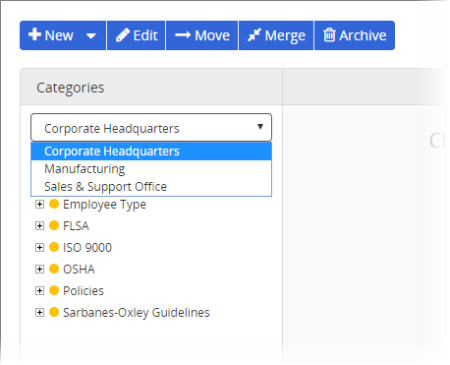Moving a Category or Subcategory
Important: Before you can move a category or subcategory, it must not be assigned in any templates. If you need to remove any category or subcategory assignments, see Finding Category Assignments.
- Click System Settings, click Document Setup, and then click Categories.
- If multiple sites exist, select the site containing category or subcategory you need to move.
- Click Move.
You should now see one of the following warnings, depending on whether your PolicyTech system is hosted by NAVEX Global (first warning) or installed on your organization's premises (second warning).
- Do one of the following:
- If your PolicyTech system is hosted by NAVEX Global, click Continue.
- If you're prompted to back up your database, click Back Up Database, click OK, and then. when the backup is finished, click Close. Because backing up the database automatically logs you out of PolicyTech, log back in and repeat steps 1 through 3 above. Then, on this step, click Continue.
- Find and select one or more categories or subcategories you want to move to the same location.
- If multiple sites exist, select the target site.
- Do one of the following:
- To move the selected categories or subcategories to become top-level categories, click [All Categories].
- To move the selected categories or subcategories under another category or subcategory, select it.
- Click Move, and then click OK.
Note: If the move was not successful, follow the instructions in Finding Category Assignments, and then try to move the categories again.