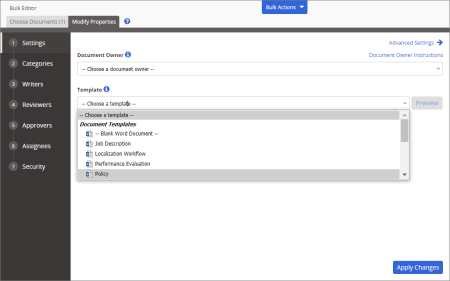Reapplying a Template to Multiple Documents
If changes have been made to a template's properties and you want to have those changes reflected in multiple documents that are currently assigned that template, you can reapply it using Bulk Edit.
- In Bulk Editor, select documents, and then click Modify Properties (see Bulk Edit for detailed instructions).
- In step 1. Settings, for Document Template, select the template currently assigned to the selected documents.
- In the Confirm window, select Also re-apply properties to selected documents already using this template.
Note: If any of the selected documents are currently assigned to a different template, they will be reassigned to the template selected in Bulk Editor. Only the properties will be replaced and not document contents.
- (Optional) Click Preview Template to look at the current properties settings for the selected template. The template opens in a separate browser window, which you can close once you're finished viewing it.
- Click Apply Changes.
- In the Bulk Edit Results window, click OK.