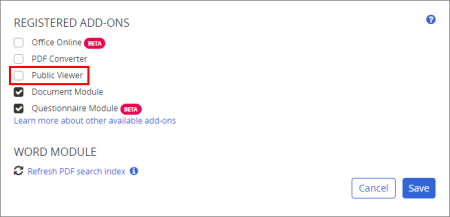Setting Up Public Viewer
Important: The Public Viewer module is an optional feature and must be purchased. If you have questions about or want to purchase the Public Viewer module, call Sales at 888-359-8123 (toll-free in the U.S. and Canada) or 208-359-8123.
Normally, only defined users who log in to PolicyTech can view approved documents. With the Public Viewer module, selected approved documents can be published to a public web address viewable by anyone given that address.
To set up the Public Viewer,
- Click System Settings, click System / IT Settings, and then click Module Manager.
- If you have the Public Viewer module, you'll see it listed in the Registered Add-ons area. Select Public Viewer, and then click Save.
- (Optional) You can limit accessibility to the Public Viewer web site to only those IP addresses (for computers) that fall within a certain range. With the System / IT Settings menu still displayed, click Login Settings. In the Public IP Range(s) box, type a range of IP addresses in the following format, and then click Save.
x.x.x.x-x.x.x.x
To include multiple ranges, separate each range with a comma.
Note: You can also use the IPv6 format to designate ranges.
- When you activated the Public Viewer, a separate web address was automatically generated for each site defined in PolicyTech. You will want to distribute the web address for each site you want people to have access to. To see the web address, with System Settings still expanded, click Company Setup, click Sites, and then click a site name. The web address is displayed in the Public Viewer area.
Note: The Public Viewer takes its default sort settings from the site settings.
- Inform document owners that the Public Viewer is available and refer them to the following user topic for instructions on making documents accessible in the Public Viewer: Making a Document Accessible in the Public Viewer.
- Distribute the Public Viewer web address and refer users to the following user topic for instructions on how to view documents: Reading a Document in the Public Viewer.
Note: When a user opens a document a license is used, and it remains in use for 15 minutes. At the end of that time, the license is made available to another user, even if the first user is still viewing a document. You can see how many concurrent Public Viewer licenses you have in Registration Info under System / IT Settings (see Registration Info).