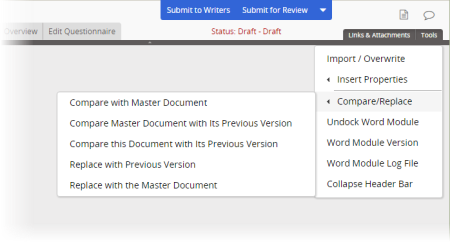
The Compare/Replace feature is available whenever you're editing a localized copy that is a Microsoft® Word document. The available Compare/Replace options depend on whether the localized copy is the first version or a subsequent version.
If the localized copy is the first version created from the first version of the master document, you can compare the contents of the localized copy to the master document's content at any time.
If the localized copy is a second or later version, you can use Compare/Replace options to do any of the following:
Important: The compare options require that the desktop version of Word be installed on your computer.
To use a Compare/Replace option,
Note: In a document list, a localized copy title is preceded by an up arrow (↑).
Note: The first option listed below is always available. The other four options are available only if new versions of the master document and localized copy have been created.
Note: The default Show Source Documents setting in Word is Show Both, as shown in the screenshot below. If you have changed that setting in Word, your screen will look different.
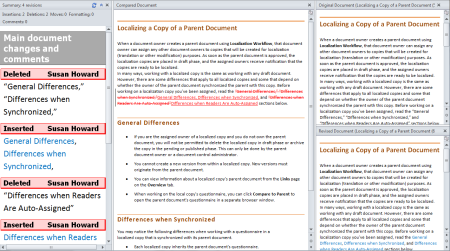
Note: When a new localized copy version is created, it inherits content either from the new version of the master document or from the localized copy's previous version, depending on how PolicyTech is currently set up. The "Replace" options let you override the default content inheritance.