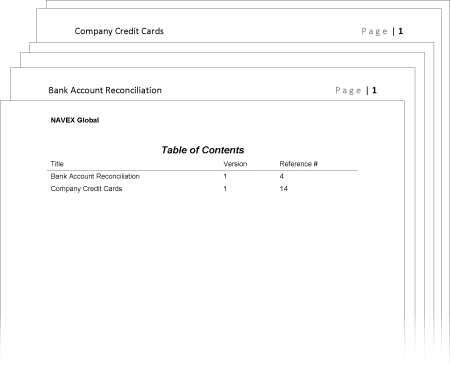
Use the following options to customize what is printed with the selected documents.
When you print multiple documents, PolicyTech adds a table of contents page listing each document printed. The paging options control pagination of the printed material and whether page numbers are displayed in the table of contents.
Click Paging Options and then click one of the following:
Note: If any of the selected documents contain automatic page numbering with a format similar to "Page 1 of 5," the current page number will be updated to be continuous throughout the print batch, but the "of" number will not. For example, you could see something like "Page 7 of 5."
Select Properties if you want a cover page with properties added for each document.
To change which properties are included on each cover page, click More, and then, in the Select Overview Items Below area, click to clear the check boxes of the properties you don't want included. Click OK.
To include more information than just properties on the cover page, click More, select additional items from the menu on the left, and then click OK.
If one or more of the selected documents has attached Word or Excel files, select Attachments to have those documents printed as well.
Important: Only Word and Excel attachments will be printed. Any other attachment file types will be skipped.