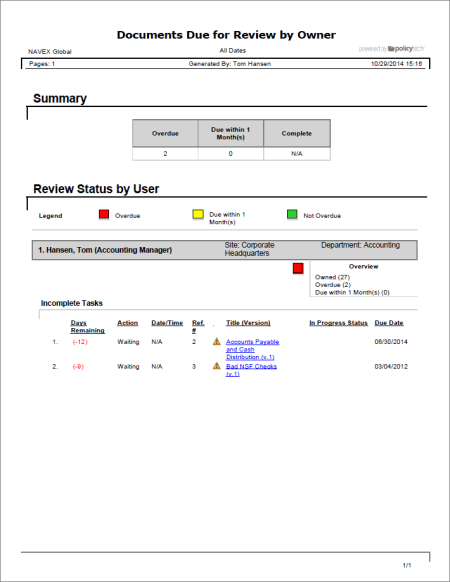
Shows the status of your periodic review tasks. You can choose to include only those tasks that are incomplete, overdue, or completed.
Document owner
Note: You will only see the task reports for the roles you've been assigned.
All options available for this report are displayed on the left.
Important: This option applies only if the Include Document Details option is selected.
 , type a name and description, click Save and Close, and then click OK.
, type a name and description, click Save and Close, and then click OK.Note: To access a saved report, click Reports, and then click My Saved Reports.
If you chose the Standard output format, the report opens in the viewing pane to the right where you can view the report, search within it, send it to another PolicyTech user, print all or part of it, and save it to disk in several different formats (see Working with a Finished Legacy Report for details). If the report contains links, click a document or questionnaire link to open that document/questionnaire in PolicyTech or click a user name to open another report specific to that user.
If you selected Microsoft Excel Raw, follow the prompts to download and open the Excel file.