Report: Assignee Tasks (Personal)
Shows the status of your assigned reading/completion tasks. You can choose to include only those tasks that are incomplete, overdue, or completed.
Available to users with the following roles or permissions:
Reader
How to Generate
- Click Reports.
- Click Superseded Reports, and then click Assignee Tasks (My Tasks & Questionnaires).
Note: You will only see the task reports for the roles you've been assigned.
All options available for this report are displayed on the left.
- (Optional) Click Detail Options, and then select any of the following:
- Include Document Details: Shows the tasks associated with each document or questionnaire in the report.
- Include Graphs: Adds a graph to the report's Summary area.
- Include Due Dates: Adds a Due Date column to the task details.
Important: This option applies only if the Include Document Details option is selected.
- (Optional) Click Task Options, and then do any of the following:
- Click a single task status (overdue, incomplete, or complete) or click Incomplete & Complete Tasks.
- If you select Only Complete Tasks or Incomplete and Complete Tasks, the Date option appears.To show only the selected tasks that fall within a certain date range, click Date, select a date range, and then click OK. If you click Custom Range, also type or select From and To dates, and then click OK.
- (Optional) Click Output Format, and then click Standard or Microsoft Excel Raw.
- (Optional) To save the current settings for future use, click
 , type a name and description, click Save and Close, and then click OK.
, type a name and description, click Save and Close, and then click OK.
Note: To access a saved report, click Reports, and then click My Saved Reports.
- Click View Report.
If you chose the Standard output format, the report opens in the viewing pane to the right where you can view the report, search within it, send it to another PolicyTech user, print all or part of it, and save it to disk in several different formats (see Working with a Finished Legacy Report for details). If the report contains links, click a document or questionnaire link to open that document/questionnaire in PolicyTech or click a user name to open another report specific to that user.
If you selected Microsoft Excel Raw, follow the prompts to download and open the Excel file.
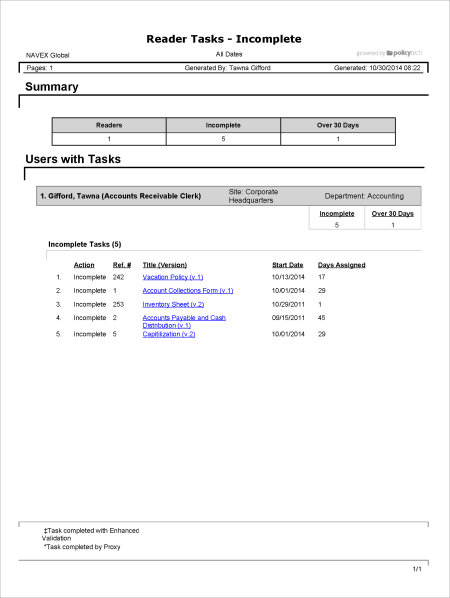
 , type a name and description, click Save and Close, and then click OK.
, type a name and description, click Save and Close, and then click OK.